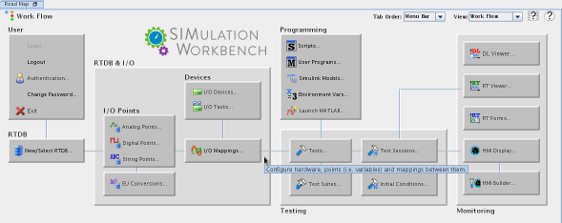
Arranges SIMulation Workbench commands and forms in an approximate work flow that goes from left to right with some ancillary activities above and below the baseline. Buttons are grouped functionally.
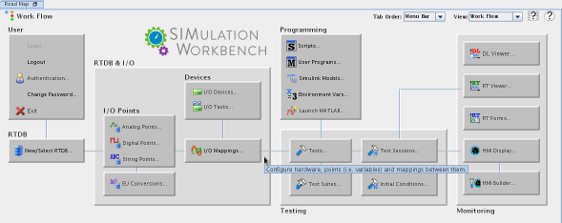
See Road Map Overview for documentation on the controls in the corners of the form.
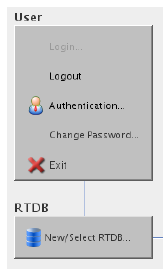
Logs in to a real-time host. See Logging into the Real-Time Host.
Logs out from a real-time host.
Configures SIMulation Workbench users on the real-time host. The user must be logged into the host as an Admin user. See Authentication....
Changes the password of the currently logged in user.
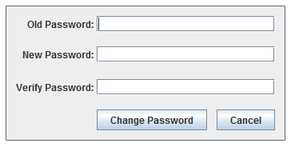
Exits the Control Center program.
Creates a new real-time database or selects a real-time database for editing. The currently selected RTDB will be displayed in the lower right corner of forms where this information is relevant.

See New/Select RTDB....
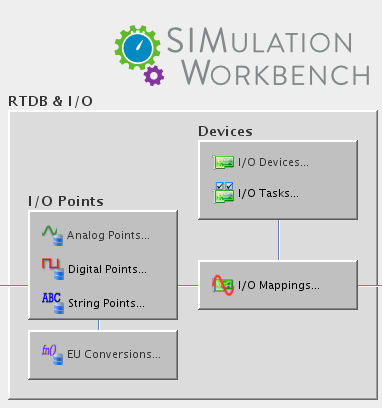
Configures the I/O points that can hold analog numeric values. See Analog Points....
Configures the I/O points that can hold digital boolean values. See Digital Points....
Configures the I/O points that can hold blocks of bytes, such as text strings or blocks of binary data. See String Points....
Configures complex conversion functions between the raw value that is read from or written to hardware and the engineering units of an analog point. See Engineering Units Conversions....
Configures the I/O devices available on the real-time host. See I/O Devices....
Configures the processes that read from and write to I/O devices, do logging, etc. See I/O Tasks....
Configures which hardware channel or message field that an I/O point is mapped to for reading or writing. See I/O Mappings....
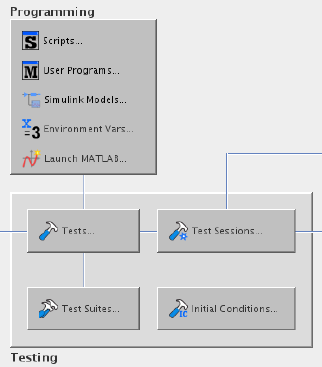
Edits and compiles scripts on the real-time host using a mini-IDE (Integrated Development Environment). See Scripts....
Edits and compiles user model programs on the real-time host using a mini-IDE. See User Programs....
Edits and compiles Simulink models on the real-time host using a mini-IDE. See Simulink Models....
Edits sets of environment variable settings that can be used when building models or running tests. See Environment Variables....
Launches MATLAB on the local machine. The first time this command is invoked, a file browser dialog will be shown to allow the user to browse to the MATLAB program. That path is remembered in later invocations of the Control Center so the browser dialog will not be displayed again. Hold down the Shift key while clicking on the button to change the path. See Launch MATLAB and Using SimWB Toolkit GUI in Simulink.
Configures a simulation test. Use Initial Conditions... to configure initial condition sets associated with each test. Use Test Sessions... to configure and run sessions (individual runs) of a test. See Tests....
Configures and runs an individual session of a test. See Test Sessions....
Configures sets of tests to run in sequence. See Test Suites....
Configures the initial conditions of a test. Initial conditions are set on points in the RTDB before the test is run. These settings include the values and logging settings of I/O points and of model parameters and signals. See Initial Conditions....
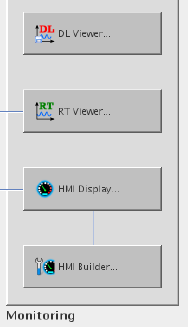
Displays the values of logged variables after a test has run using graphs and tables. See Data Log Viewer Overview.
Monitors and modifies the values of variables in the active RTDB of a running test in real-time. See Real-Time Viewer Overview.
Monitors and modifies the values of variables in the active RTDB of a running test in real-time using a custom display created with the HMI Builder form.
Creates a custom display for monitoring and modifying the values of variables in an active RTDB of a running test in real-time. See HMI Builder Overview

|
Road Map Overview | Test Cycle |

|