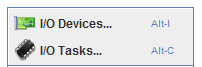
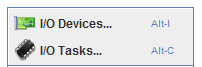
Configures which I/O devices are installed on the real-time host. The I/O Devices and I/O Tasks forms are accessed through the Map I/O menu. These resources are not access controlled by resource groups and are global to all RTDBs.
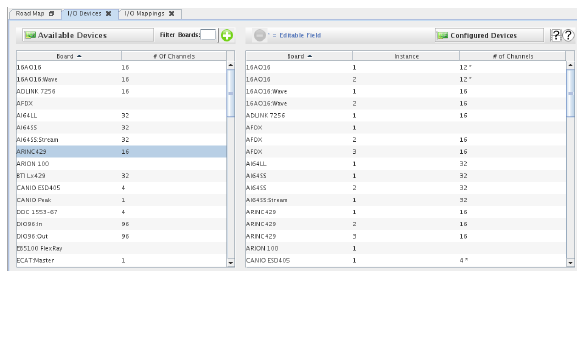
Table of devices that are supported by SIMulation Workbench. It is located on the left side of the I/O Devices form.
To add an available device to the list of configured devices, click on a device in the Available Devices column, then click on the Add button.
Table of devices that are configured on the real-time host. It is located on the right side of the I/O Devices form.
Some boards need to have the number of channels actually present configured. These boards have the number in the # of Channels column flagged with an asterisk. To edit this number, double click on it, type the new number, and press return.
To remove a device from the Configured Devices list, click on the device in the Configured Devices column to select it, then click on the Remove button.
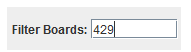
Regular expression for restricting the boards visible in the Available Devices and Configured Devices tables. See Regular Expressions.

Opens a short video clip that demonstrates the basic workflow of this form.

Opens this section of the manual.

Adds the device selected in Available Devices to the Configured Devices list.

Removes the device selected in the Configured Devices list from that list.

Commits all pending edits to the real-time host. See Apply .

Discards all pending edits. See Cancel.
| I/O Tasks... |

|