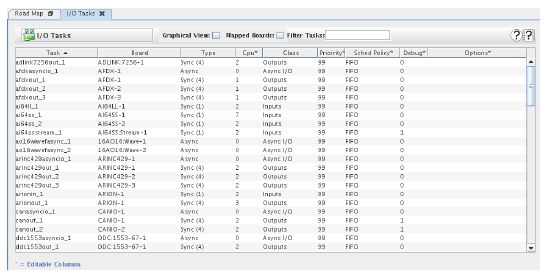
Configures SIMulation Workbench’s I/O, logging, and playback tasks.
An I/O task is associated with each I/O device and reads data from or writes data to that device. See Major Simulation Steps and I/O Tasks. Other tasks handle logging and playback.
Two views of this form are available a tabular view and a graphical view. Use the Graphical View option in the upper right corner to select between them.
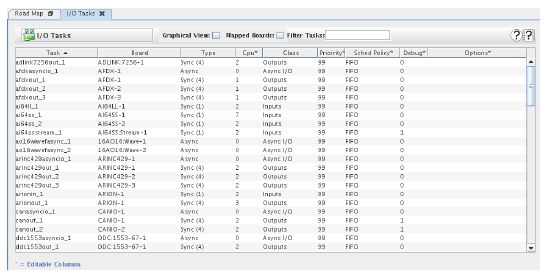
Displays a graphical view of the CPU assignments that allows them to be changed by dragging and dropping task icons. See Graphical View.
Views only I/O tasks for devices mapped to I/O points in the current RTDB. See New/Select RTDB.... Logging and playback tasks are always displayed.
The configuration of I/O tasks is global for all databases and tests. Thus, all I/O tasks are shown by default. When tuning the configuration for a particular real-time database, which might have I/O points mapped to only a subset of the configured boards installed on the system, select this option to only see I/O tasks for boards that are mapped to points in the RTDB indicated by Current RTDB in the lower right corner.
Views only tasks whose name matches the regular expression. See Regular Expressions.

Opens a short video clip that demonstrates the basic workflow of this form.

Opens this section of the manual.
Name of a task.
Instance number of a task. Each device of the same type will have a separate uniquely numbered instance of its I/O task. Other tasks will have only a single instance.
Type of device a task is for. Only I/O tasks have devices associated with them. Other tasks will leave this column blank.
Indicates whether a task is asynchronous (Async) or synchronous (Sync). Synchronous tasks also indicate which step (1 through 4: corresponding to Read, Script, Models, Write) of the test cycle they execute in. See Major Simulation Steps .
Which CPU a task will execute on. The asterisk in the column heading indicates that the user may edit it. CPU 0 is reserved for asynchronous tasks, though they may be assigned to other CPUs.
To edit the CPU number, double click on it, type in a new number, then press the enter key. The valid range is indicated in a tool tip when the mouse hovers over this column.
The Real-Time Viewer can change the CPU of task dynamically while a test is running. See Tabular Scheduler Info.
Description of a task’s type. The values that may be seen are:
I/O task for devices that are too slow or are inherently asynchronous. This task puts values in a FIFO queue where it is read by the synchronous Input task. See Read Inputs and I/O Tasks.
I/O task for reading from an I/O device during the Read stage of the test cycle. See Read Inputs and I/O Tasks.
I/O task for writing to an I/O device during the Write stage of the test cycle. See Write Outputs and I/O Tasks.
Task for logging the values of RTDB points during test execution. See Data Recorder.
I/O task that supplies inputs with logged values of device inputs during test playback. See Playback Tab.
I/O tasks that supplies logged values to device outputs during test playback. See Playback Tab.
Task for running the optional TDL Script during the Script stage of the test cycle. See Test Script and Execute (Optional) Test Script.
Scheduling priority of a task.
To edit the scheduling priority, double click on it, type in a new number, then press the enter key. The valid range is indicated in a tool tip when the mouse hovers over this column.
Scheduling policy of a task. The values that may be set are:
Non-real-time, interactive scheduling policy.
Real-time scheduling policy where a process can be preempted by another process of the same priority if its quantum has expired.
Real-time scheduling policy where a process can not preempted by another process of the same priority.
To edit the scheduling policy, double click on it, then click on a new selection in the list of choices that drops down.
Sets debug flags for I/O Tasks. Refer to documentation on individual I/O tasks for details.
Sets options for I/O Tasks. Refer to documentation on individual I/O tasks for details.
Real-time database that is currently loaded for editing. See New/Select RTDB....

Commits all pending edits to the real-time host. See Apply .

Discards all pending edits.
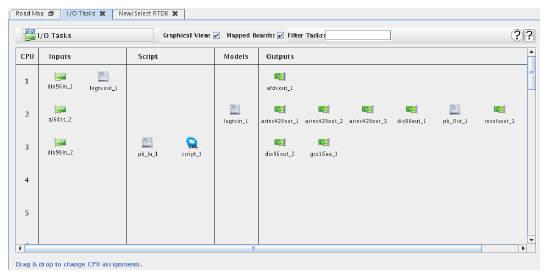
Displays a tabular view of the tasks (when this setting is cleared) that allows settings to be changed by editing in the cells of the table. See Tabular View.
Views only I/O tasks for boards mapped to I/O points in the current RTDB. See New/Select RTDB.... Logging and playback tasks are always displayed.
The configuration of I/O tasks is global for all databases and tests. Thus, all I/O tasks are shown by default. When tuning the configuration for a particular real-time database, which might have I/O points mapped to only a subset of the configured boards installed on the system, select this option to only see I/O tasks for boards that are mapped to points in the RTDB indicated by Current RTDB in the lower right corner.
Views only tasks whose names match the regular expression. See Regular Expressions.

Opens a short video clip that demonstrates the basic workflow of this form.

Opens this section of the manual.
To select a different CPU for a task, press the left mouse button down on the task’s icon, drag it to a different row with the mouse button still pressed, then release the mouse button.
Real-time database that is currently loaded for editing. See New/Select RTDB....

Commits all pending edits to the real-time host. See Apply .

Discards all pending edits.

|
I/O Devices... | New/Select RTDB... |

|