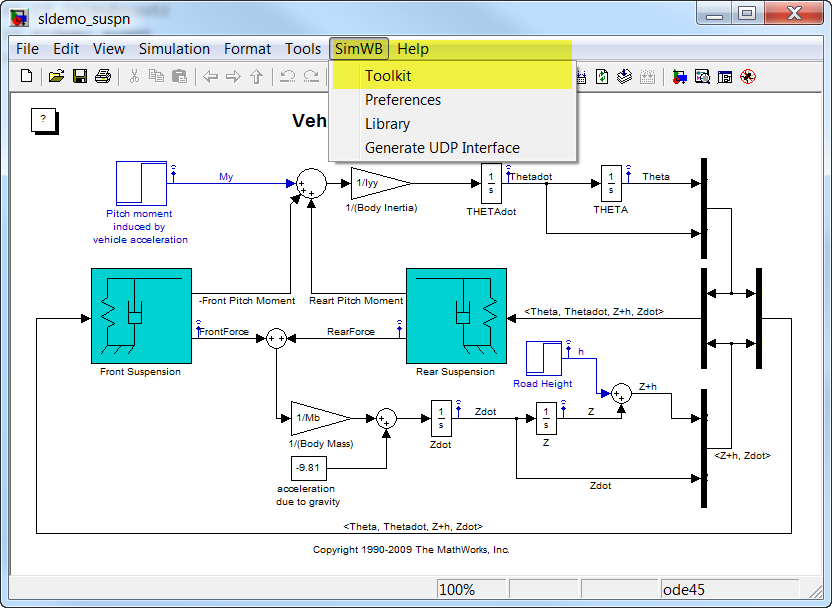
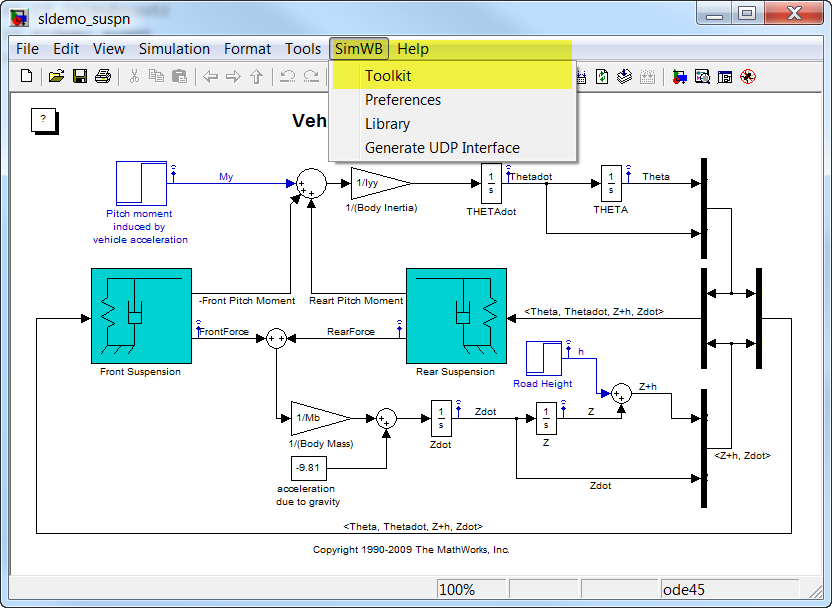
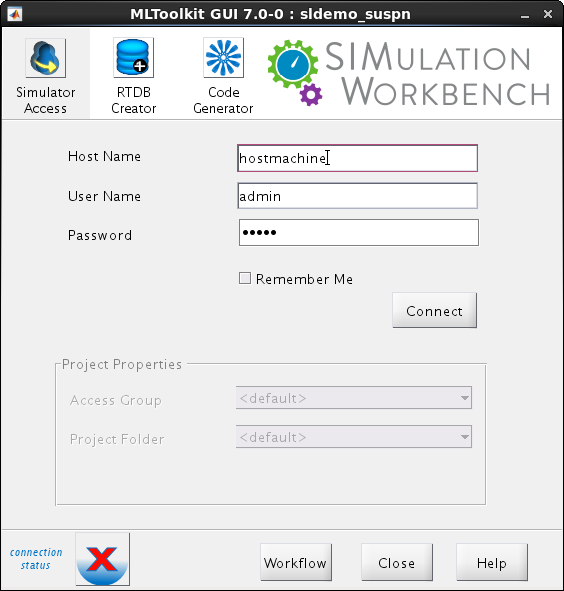
 to
to  Also, the
Also, the
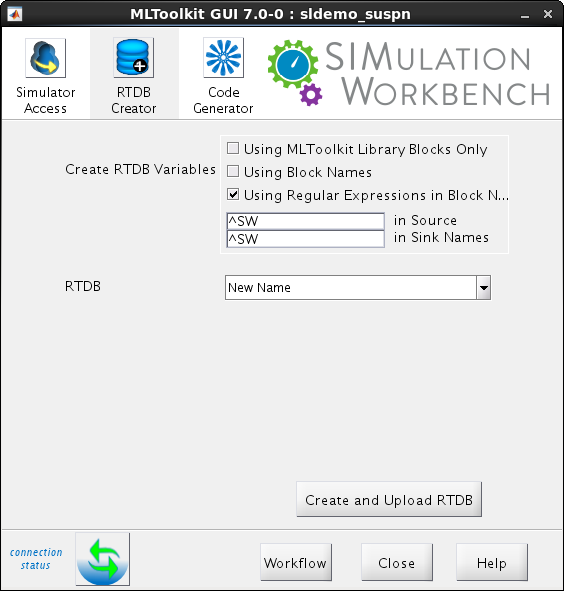
|
Note:
The Blocks with a space and other invalid C string characters in the name will be mapped to RTDB variables with these characters replaced by an underscore. |
Feature update:
This option specifies mapping source and sink blocks with matching regular expression in the block names to
RTDB variables. This option is useful
if you want only a few source and sink blocks in your Simulink model to map to RTDB variables. This option
is also useful for mapping blocks which are not supported by the
|
Note:
Both options can be selected at the same time. The ten source blocks and five sink
blocks supported by option 1 and other blocks with the regular expression will be mapped
to RTDB variables. Special care has to be taken to ensure that two
blocks in the model, even if they are in different subsystems, do not map to the
same RTDB variable. Blocks with a space in the name cannot be mapped to RTDB variables. |
|
modelname.subsystem1.blockname modelname.subsystem1.anothersubsystem.blockname |

| Note: Only RTDB variable definitions which have been modified are overwritten in the RTDB on the real-time host and these overwritten RTDB variables loose their I/O mappings. |
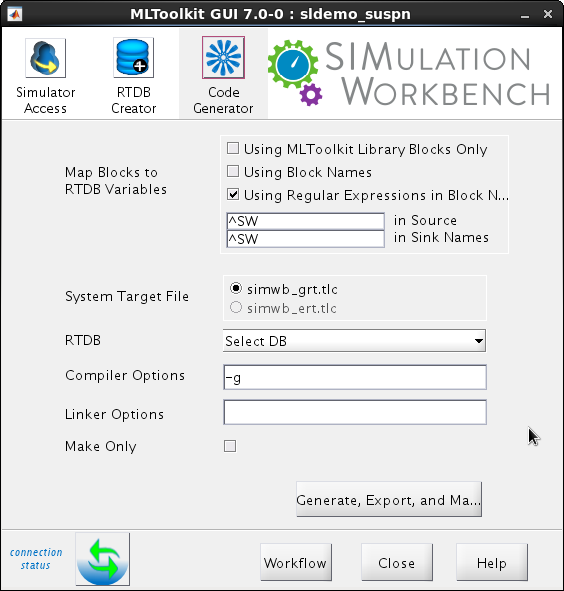

|
Launch MATLAB... | Running Simulation Tests Overview |

|
© 2010-2015 Concurrent Computer Corporation
wiki.simwb.com