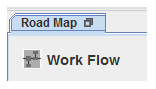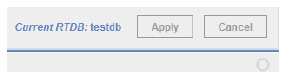Road Map Overview
Provides a high level view of all the forms of the SIMulation Workbench Control Center.
The Road Map form can be detached from the main window and displayed in its own floating window. This is done by clicking on the  (detach) button on the tab. The forms for building programs, building displays, and viewing real-time data can also be detached. Clicking on the close window button in the title bar of a detached form brings the form back into a tab in the main window.
(detach) button on the tab. The forms for building programs, building displays, and viewing real-time data can also be detached. Clicking on the close window button in the title bar of a detached form brings the form back into a tab in the main window.
The Road Map form cannot be closed. The other forms can be closed by clicking on the  (close) button on the tab.
(close) button on the tab.
Upper Left Corner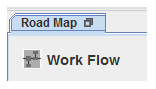
The Road Map form has several different views of the forms available in the user interface. Each view has its own title. The title displayed in this corner is set to the name of the current view.
Upper Right Corner

The upper right corner has settings that effect the appearance of the form and has the help buttons.
Tab Order
Selects the order the tabs are displayed in. The Road Map tab is always first (unless it is detached into a floating window). The available orders are:
Menu Bar
The tabs are always displayed in the order they appear in the menu bar’s menus. This assures that related tabs are always grouped together and tabs are always in the same order, regardless of what order they are opened in. Users in the habit of having many tabs open at once may find that this order makes it easier to find the tab they are looking for.
Alphabetic
The tabs are sorted alphabetically by their labels.
Creation
The tabs are ordered by the order they were opened (i.e., created) from left to right.
View
Selects a view of the forms available. All users have different ways they need or like to interact with the tool. Multiple road maps are provided so that every user can find a view that works for him. The currently selected view is displayed as the title of the Road Map form in the upper left corner. The available views are:
Work Flow
Forms are arranged in a work flow graph. The most common tasks are arranged along a horizontal base line with ancillary tasks connected to the baseline from above or below. See Work Flow.
Test Cycle
Forms are arranged by what part of a running test’s execution cycle they effect. Runtime data flow is also illustrated. See Test Cycle.
Software Only
Forms are arranged by what part of a running test’s execution cycle they effect, except that forms dealing with mapping I/O points to hardware are omitted to simplify the diagram for users who are doing pure software simulations. Runtime data flow is also illustrated. See Software Only
Operator
Only forms specific to running and monitoring tests are shown. See Operator.
Demonstrate 
Opens up a short video clip that demonstrates the basic work flow of the Control Center.
Help 
Opens up this manual to the documentation of the current view.
Lower Left Corner

The lower left corner has options that effect the whole user interface.
Full Screen
Displays the main window using the full screen. There is no title bar at the top, no status bar at the bottom, and no window border. This option is also available through the menu and from the context popup menu when you right click on empty areas of a form. This option may have no effect on some displays or window managers.
Hide Menu Bar
Hides the menu bar of the main window. As a side-effect, keyboard shortcuts are no longer available either. This option is also available through the menu and from the context popup menu when you right click on empty areas of a form.
Open Detached
Causes forms that are detachable to be opened in their own floating window when the user opens them. Note that this does not apply to Road Map since it is not opened by the user, but by program startup. See “Remember Open” below.
Remember Open
Remembers what forms are open and whether they are detached when the Control Center closes so that when it opens again, the same forms are opened and detached automatically.
Logged In
Shows user name, real-time host, and real-time host software version that the Control Center is logged into. If the minor version number of the real-time host software differs from the Control Center’s minor version number, the version is displayed in orange to warn that some features may be incompatible between the two. If the major version numbers differ, it is displayed in red to warn that significant incompatibilities may exist between the two. The user should always run the same major and minor version of the Control Center and real-time host software (it is OK for the revision number, the third component of the version number, to be different: and it frequently will be).
Lower Right Corner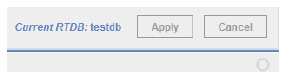
See Lower Right Corner: Status and Apply/Cancel.
Current RTDB
Real-time database currently loaded for editing.
Apply
Applies all pending edits to the real-time host.
Cancel
Discards all pending edits.
 (detach) button on the tab. The forms for building programs, building displays, and viewing real-time data can also be detached. Clicking on the close window button in the title bar of a detached form brings the form back into a tab in the main window.
(detach) button on the tab. The forms for building programs, building displays, and viewing real-time data can also be detached. Clicking on the close window button in the title bar of a detached form brings the form back into a tab in the main window. (close) button on the tab.
(close) button on the tab.