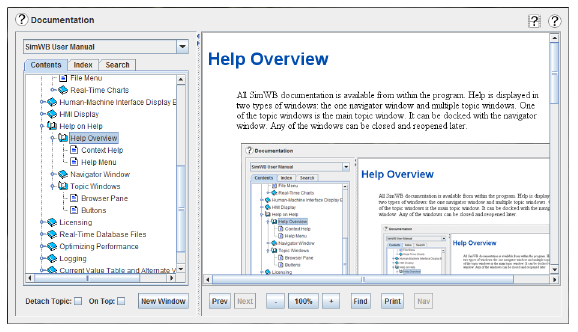
All SimWB documentation is available from within the program. Help is displayed in two types of windows: and single navigator window and multiple topic windows. One of the topic windows is the main topic window: it can be docked with the navigator window. Any of the windows can be closed and reopened later.
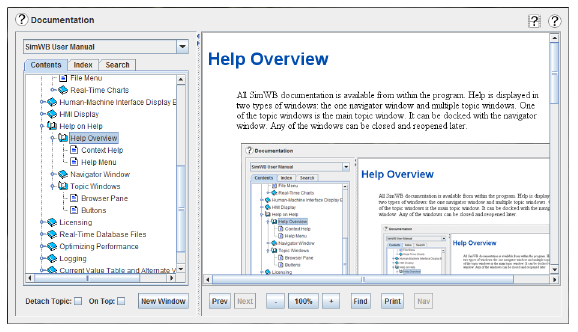
Every form and some dialogs have a pair of help buttons that provide documentation on that form or dialog.

Opens a short video clip that demonstrates the basic workflow of the current form.

Opens the manual to the section covering the current form. When a form has multiple tabs, this opens the manual to the section on whatever tab is open at the time.
There is a Help menu at the top of the main program.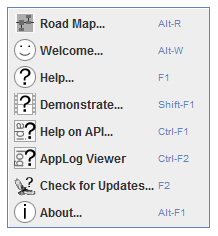
Brings the Road Map form to the top (the Road Map form cannot be closed). The Road Map form provides a visual front-end to accessing the various forms. It arranges them in various logical ways to help the user find his way around the Control Center. See Road Map Overview.
Displays the welcome dialog for first-time users. See Welcome.
Opens a short video clip that demonstrates the basic workflow of the current form.
Opens a short video clip that demonstrates the basic workflow of the current form. See Demonstration Videos.
Obtains help on the various application programming interfaces and provides the interface for dynamic name completion in the source editor. See Edit Tab.
Checks https://redhawk.ccur.com for updates to the Control Center. See Check for Updates.
Shows information about this version of the SIMulation Workbench Control Center. See About.
| Navigator Window |

|