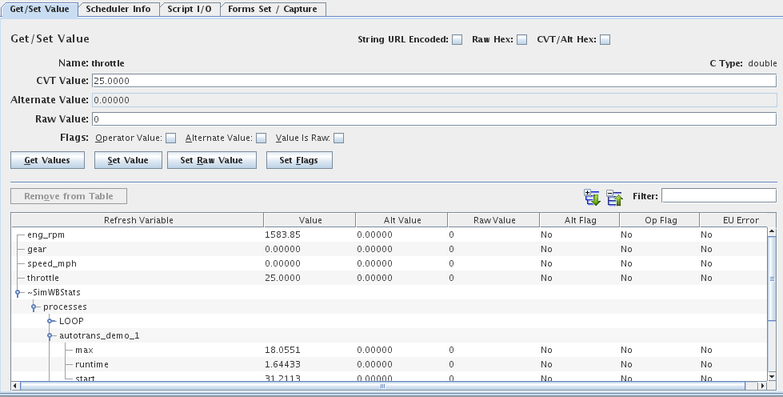
The top portion of the Get/Set Value tab displays the values of the most recently clicked on point in the variable list pane (or refresh list) and allows the values to be modified.
The bottom portion contains the refresh list, a list of variables whose values are displayed and updated (refreshed) in real-time. Variables are added to the list by clicking on them in the variable list pane and clicking on the Add to Table button.
See Variable List (Left Pane).
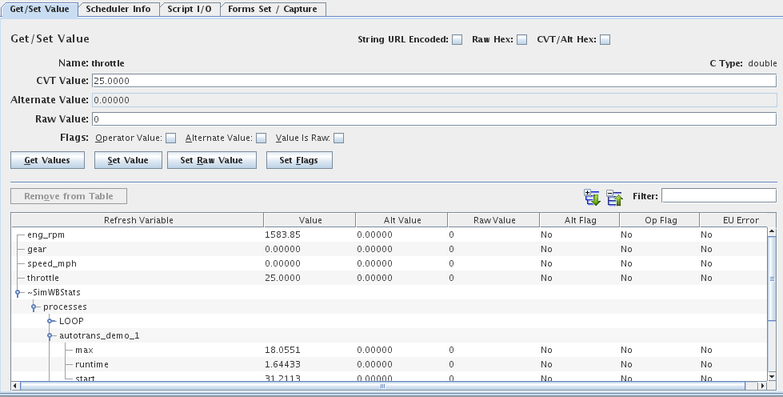
Displays and accepts input of string values in URL encoded form.
Displays raw values in hexadecimal.
Displays integer CVT and alternate values in hexadecimal.

Expands the hierarchy tree for all variable names in the refresh table at the bottom of the tab. I/O point names with periods or parameter or signal names with forward slashes in the names are hierarchical names and are displayed as a tree. For example, A.ai000 and A.ai001 would display ai000 and ai001 as children of the A node.

Collapses the hierarchy tree for all point names in the refresh table to show just the top level nodes.
Displays in the refresh table only variables whose name matches the regular expression. See Regular Expressions.
Name of the most recently clicked on point in the variables tables or refresh table.
C language type of the variable listed under Name. Tables have their dimensions appended in square brackets.
Current Value Table value of the variable listed under Name. The value is updated only when the variable is initially displayed or when the Get Values button is pressed. Add the variable to the refresh table to see it updated in real time.
To modify a value, click in the field and edit the value, then either press return or click on the Set Value button.
See Current Value Table and Alternate Values.
Alternate value of the variable. The value is updated only when the variable is initially displayed, or when the Get Values button is pressed. Add the variable to the refresh table to see it updated in real time.
See Current Value Table and Alternate Values.
Raw hardware value of the variable before engineering unit conversion function is applied. The value is updated only when the variable is initially displayed, or when the Get Values button is pressed. Add the variable to the refresh table to see it updated in real time.
See Current Value Table and Alternate Values.
See Current Value Table and Alternate Values.
Indicates whether the value being specified is the raw value for the variable.
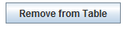
Removes the selected variables in the refresh table from the refresh table.

Updates the values in the upper portion of the form to their current values.

Modifies the value of the variable displayed in the upper portion of the form with the value typed into the CVT Value field.
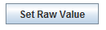
Modifies the raw value of the variable displayed in the upper portion of the form with the value typed into the Raw Value field. This is enabled only for certain boards.

Modify the run-time flags of the variable displayed in the upper portion of the form with the settings made in the above check boxes.
Name of the variable.
Current value of the variable (from the current value table).
Alternate value of the variable.
Raw Value of the Variable.
See Current Value Table and Alternate Values.
Indicates that the operator has modified the value of the variable.
Indicates if there has been an engineering unit conversion error for the variable. See EU Limits

|
Variable List (Left Pane) | Scheduler Info Tab (Upper Right Pane) |

|