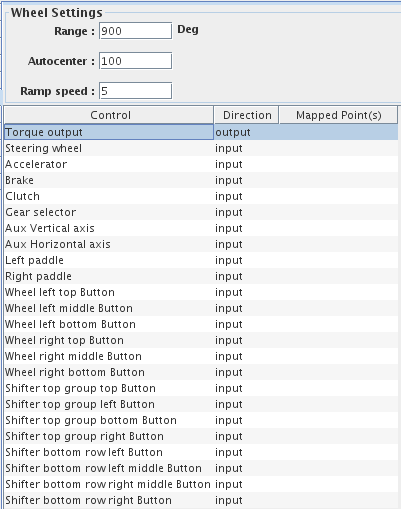
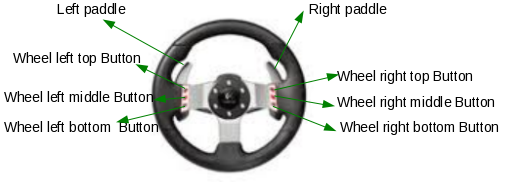 |
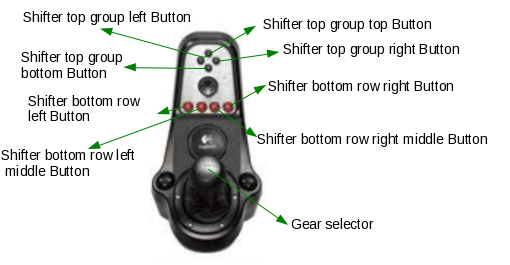 |
This panel provides support to map the inputs coming from the G27 steering wheel to RTDB items.
Please note that this I/O task will also work with the G29 steering wheel. But be sure that the switch located on the top of the steering wheel column (close to the wheel) MUST be in the PS3 position (the switch should be to the left when viewed from the steering wheel). See the G29 Equivalences Reference Information for additional mapping information.
The G27 steering has 6 axis and 23 buttons.
The buttons have been given self explanatory names instead of numbers. This makes it easier to identify them.
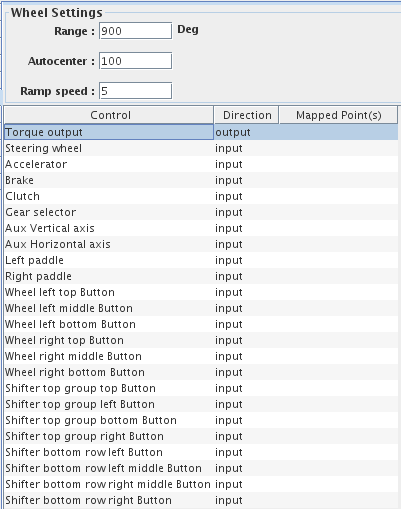
|
|
These G29 buttons are available via the G27 mapping panel using the following controls:
△ Shifter top group top Button ▢ Shifter top group left Button ◯ Shifter top group right Button ✕ Shifter top group bottom Button R2 Wheel top right Button R3 Shifter botton row right Button L2 Wheel left top Button L3 Shifter bottom row left Button + Wheel left middle Button - Wheel left bottom Button SHARE Shifter bottom row left middle Button OPTION Shifter bottom row right middle Button ↵ Shifter bottom row right Button
This device uses the standard RedHawk USB library API. You no longer need be concerned with the joydev driver (a change from earlier releases).
This device does not require any specific SimWB I/O license.
The I/O task makes use of an external stand alone program to configure device parameters that cannot be configured via standard calls to the joystick driver.
The external program is logiwheelsetup and is installed in the /usr/local/ccursim/bin directory
The program should be invoked as:
logiwheelsetup -w G27
for a G27 Logitech Steering wheel.
It can be run independently of SimWB to figure out autocenter and rampspeed values that would be appropriate for the specific simulation environment.
The I/O task : logiwheel-g2x reads inputs from the steering wheel and stores the values mapped to RTDB items as follows:
Wheel position : from -range/2 to +range/2, < 0 is left turn, > is right turn. Accelerator : from 0 to 100, 100 when pedal fully depressed. Brake : from 0 to 100, 100 when pedal fully depressed. Clutch : from 0 to 100, 100 when pedal fully depressed. Gear selection : from 1 to 6 for selected gear, 0 for neutral and -1 for reversed. Torque Output : from -1 to +1. Use this output to control the torque on the Steering Wheel. All buttons are reported as a value 1 when pressed.
Troubleshooting: If the I/O task is running, but the mapped RTDB variables are not getting updated, ensure that the steering wheel power supply is appropriately connected.
This is the maximum range in degrees for the steering wheel input. It is 1/2 the total range on wither side.
Once you have turned the wheel to its maximum range on either side, the value read from the device will be at its maximum. Turning the wheel beyond the
maximum range will not increase the input read from the device.
Setting different ranges allows you to play with the resolution of the value read.
Example:
The maximum range of the steering wheel is 900 degrees; i.e. a 1.25 turn on either side.
This is the amount of force to bring the wheel back to the center position when releasing the steering wheel at an angle. The range is from 0 to 255. A value of 0 will leave the wheel at its current position when turned.
Used in conjuntion with the Autocenter parameter. Specify how fast the autocenter force should increase when rotating the steering wheel. The value should be between 0 and 7
Mappings for the device input controls.
Device input that I/O points may be mapped to.
Points the control is mapped to.
Select a control on the left side of the I/O Mappings form, then click on a check box for an I/O point on the right side of the form. See I/O Mappings... for details.

|
LCAIO | Memory |

|