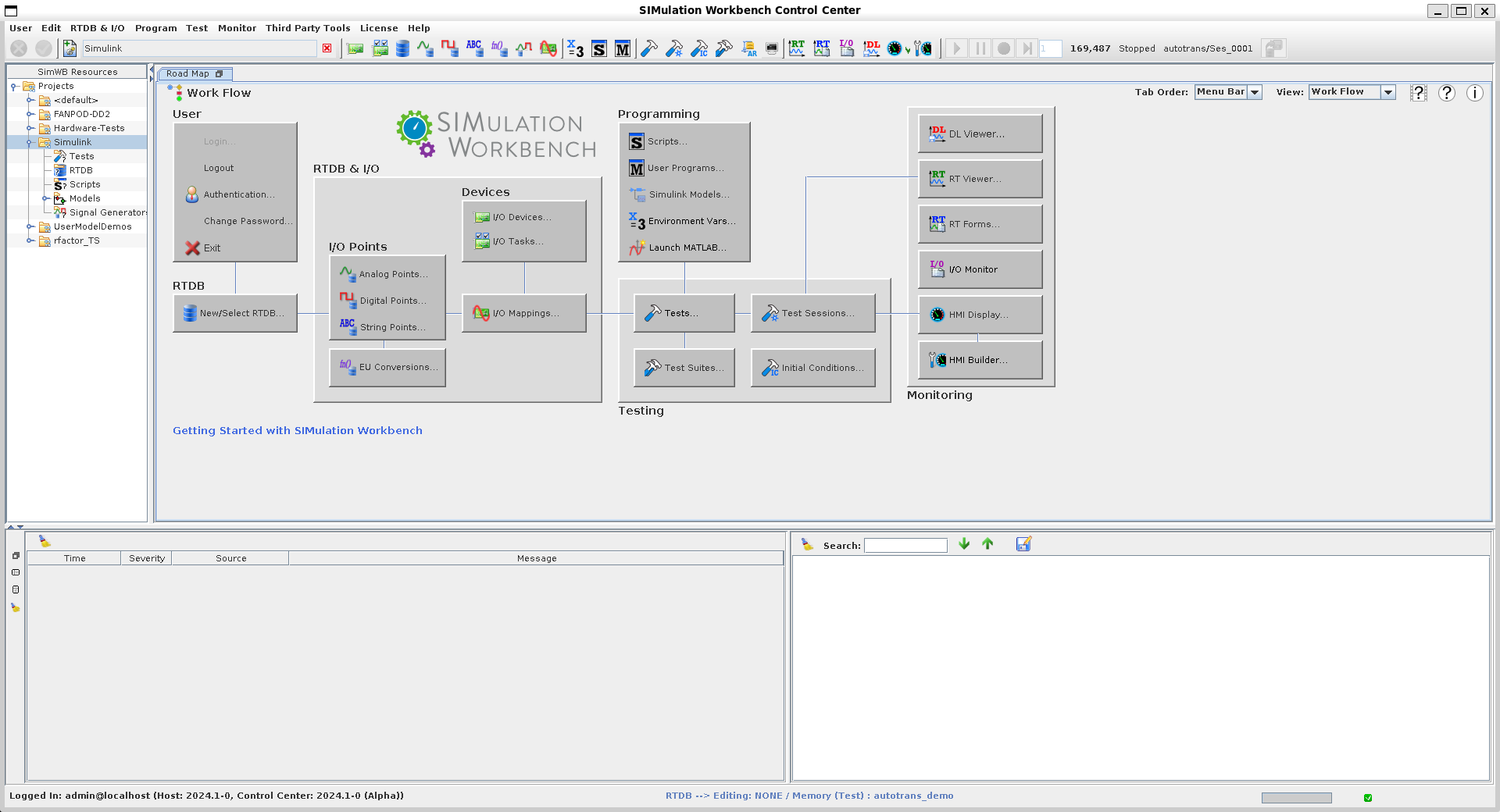
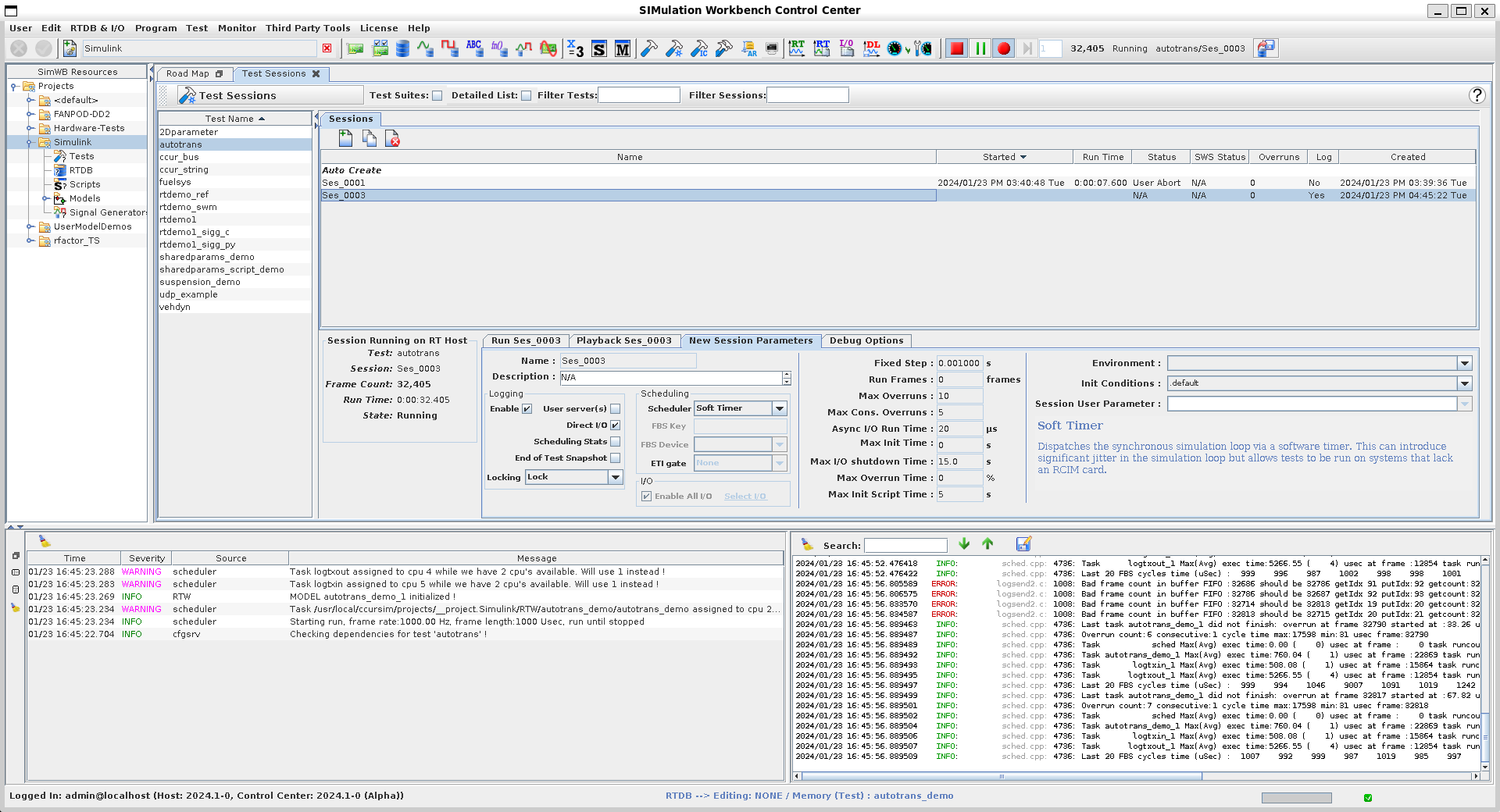
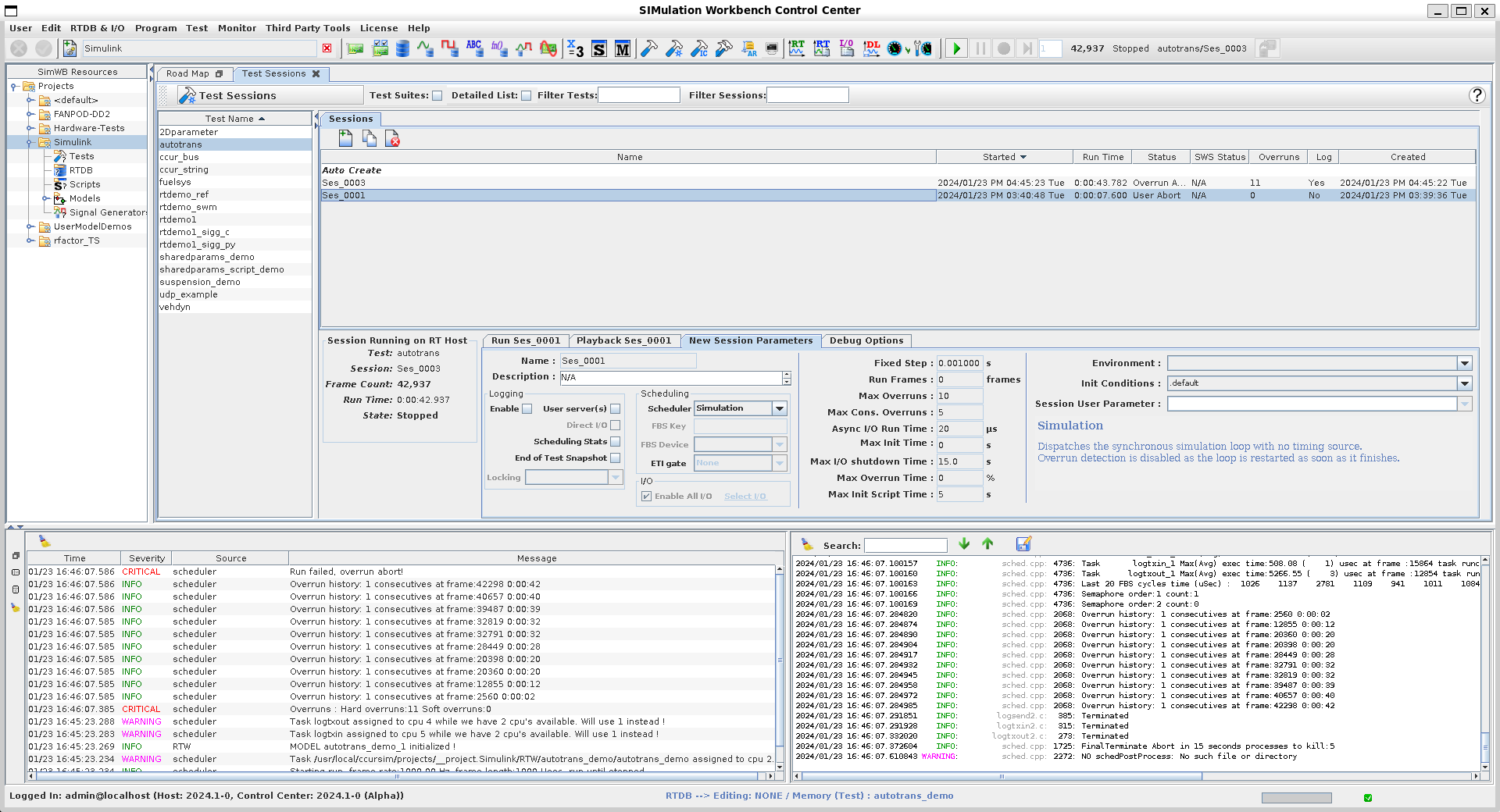
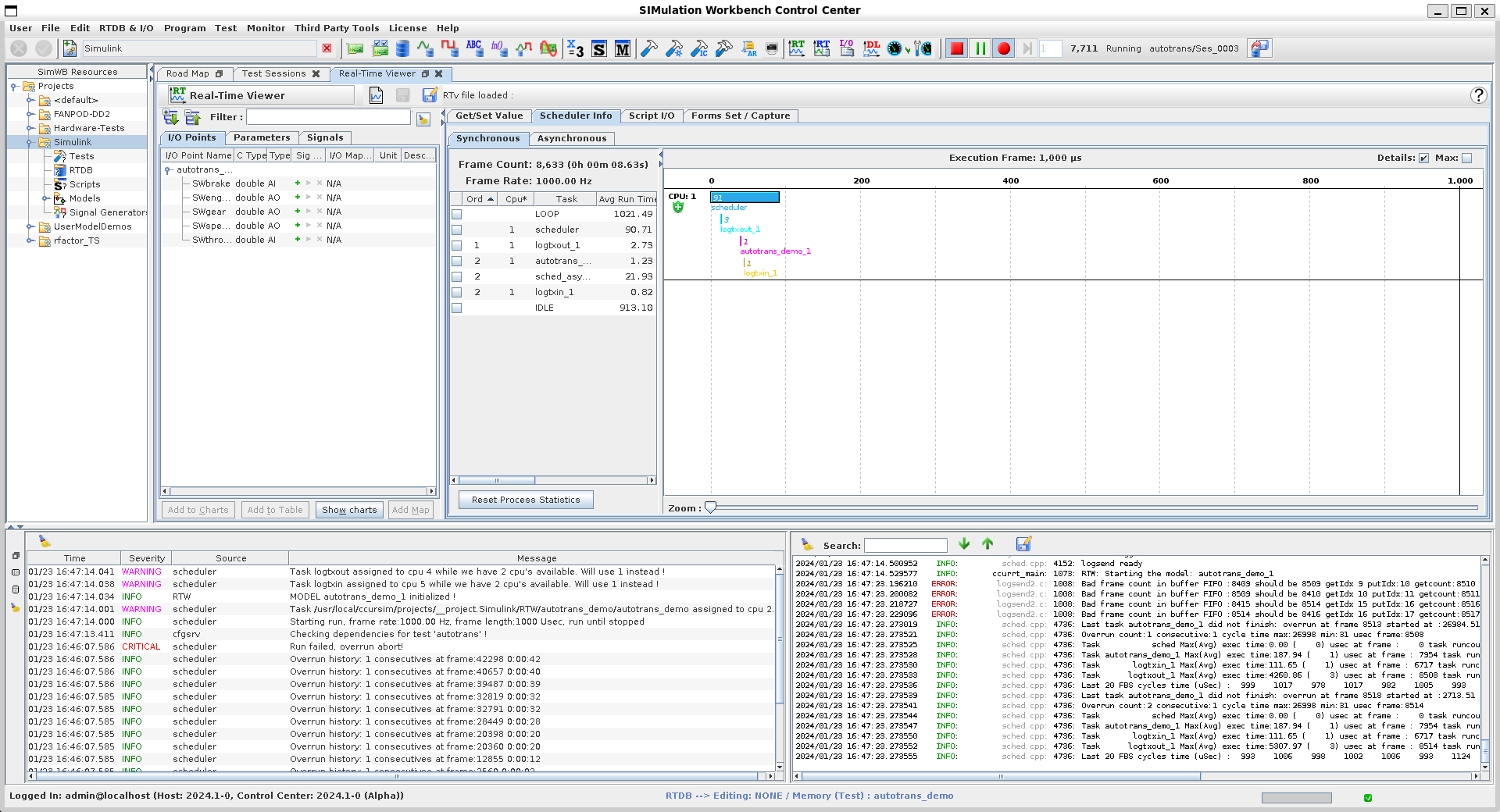
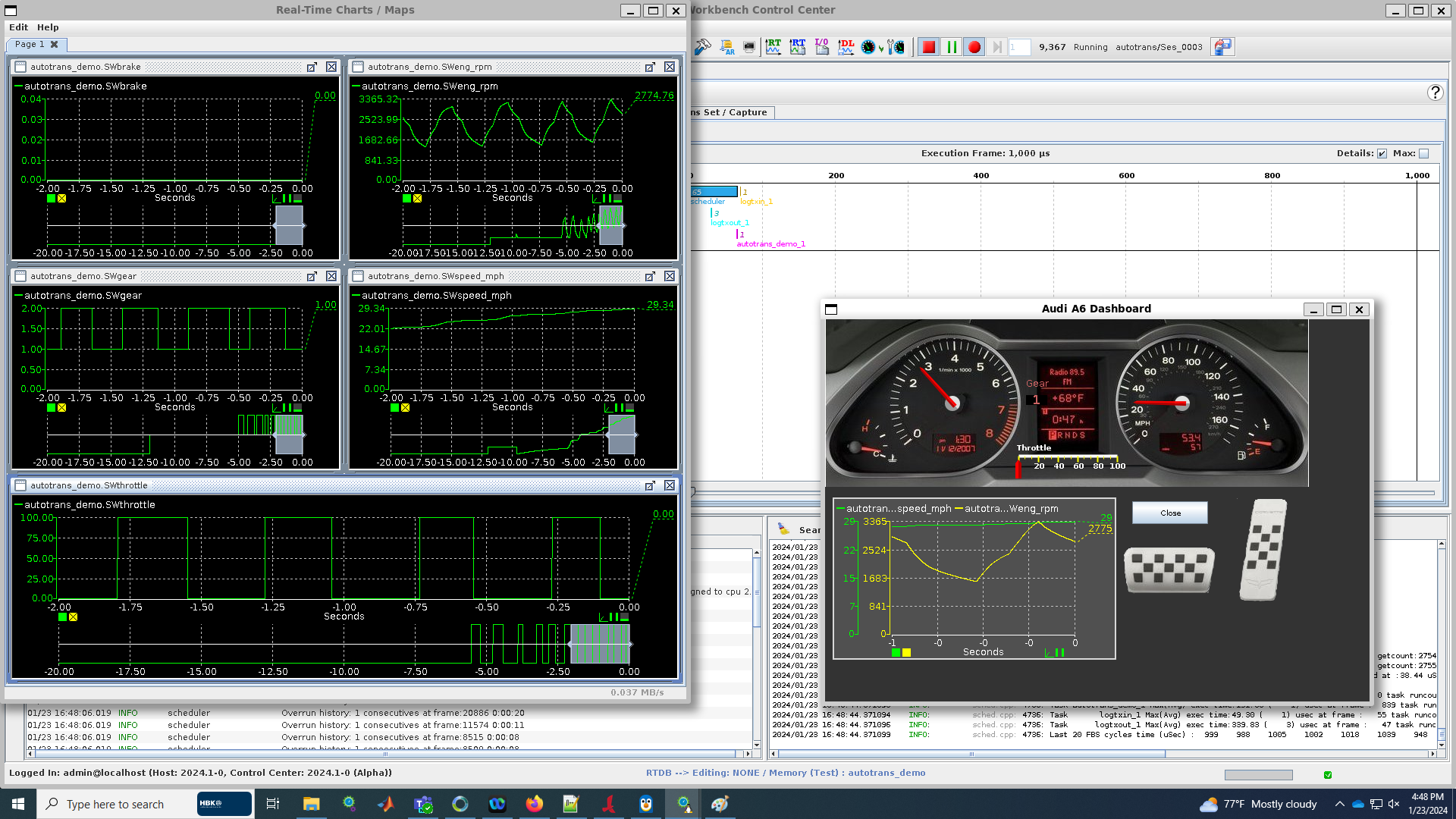
After installing SimWB under WSL, we can do a sanity check to make sure autotrans test under "Simulink" project runs successfully. Please note that only "Soft Timer" and "Simulation" schedulers are supported under WSL.
| Start SimWB Control Center from Windows host and connect to WSL SimWB server. | 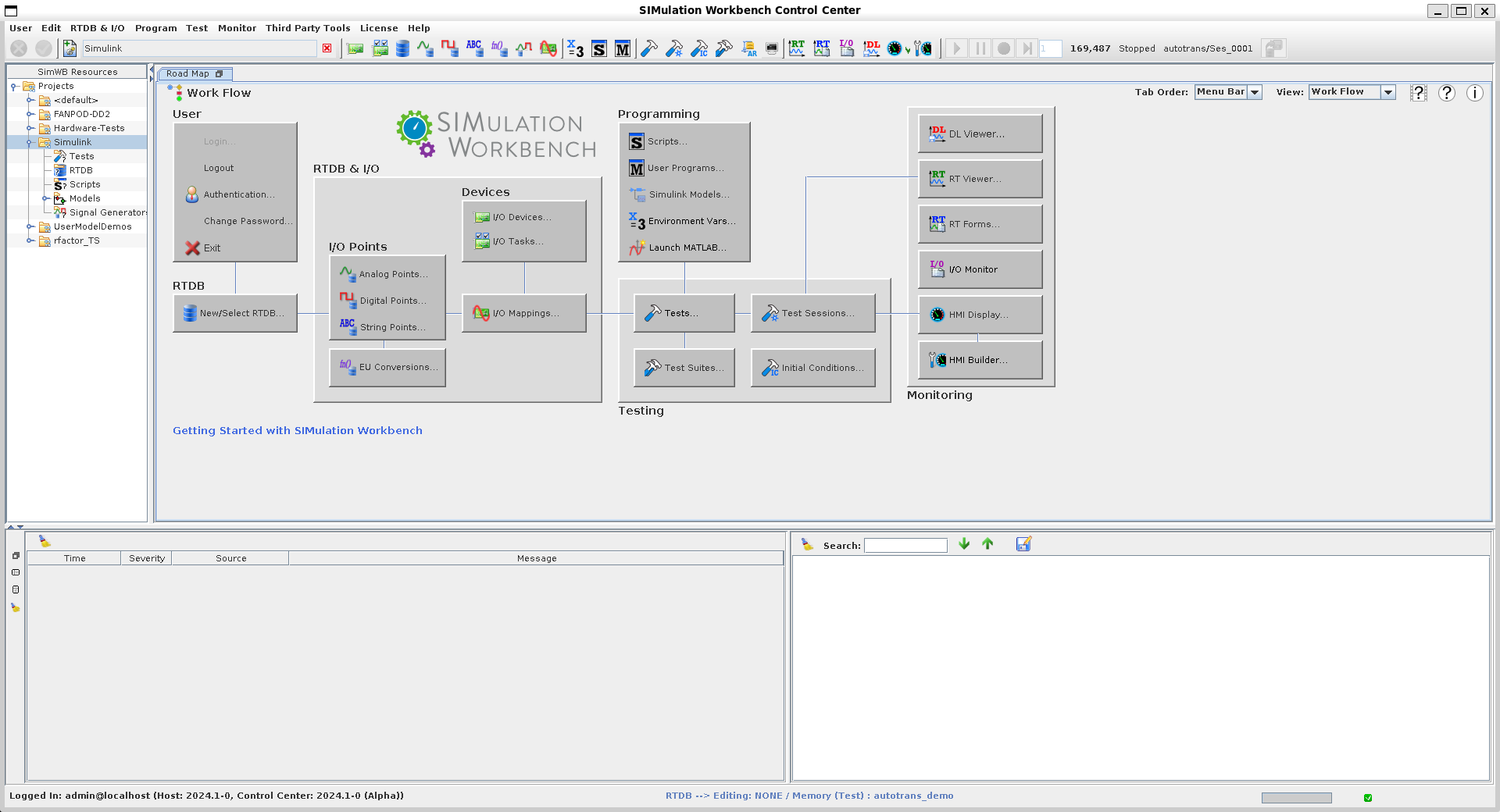
|
| Select "Simulink" project and use "autotrans" test. Create a new test session using "Soft Timer" as "Scheduler". Please note that only "Soft Timer" and "Simulation" schedulers are supported under WSL. After this start this session. | 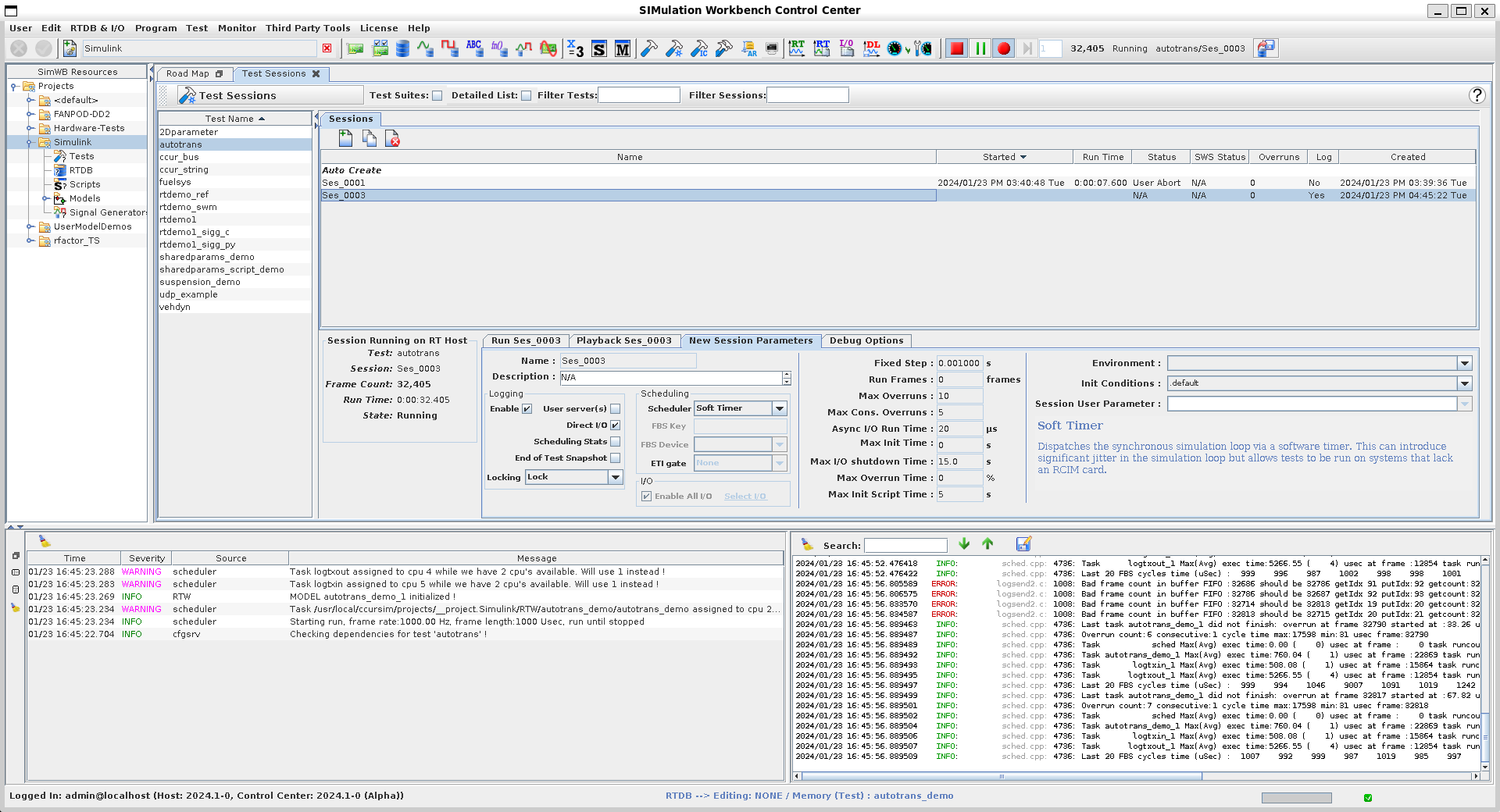
|
| You can also choose to use "Simulation" mode. But please note that the models will run as fast as they can and not use the "Fixed Step" setting. | 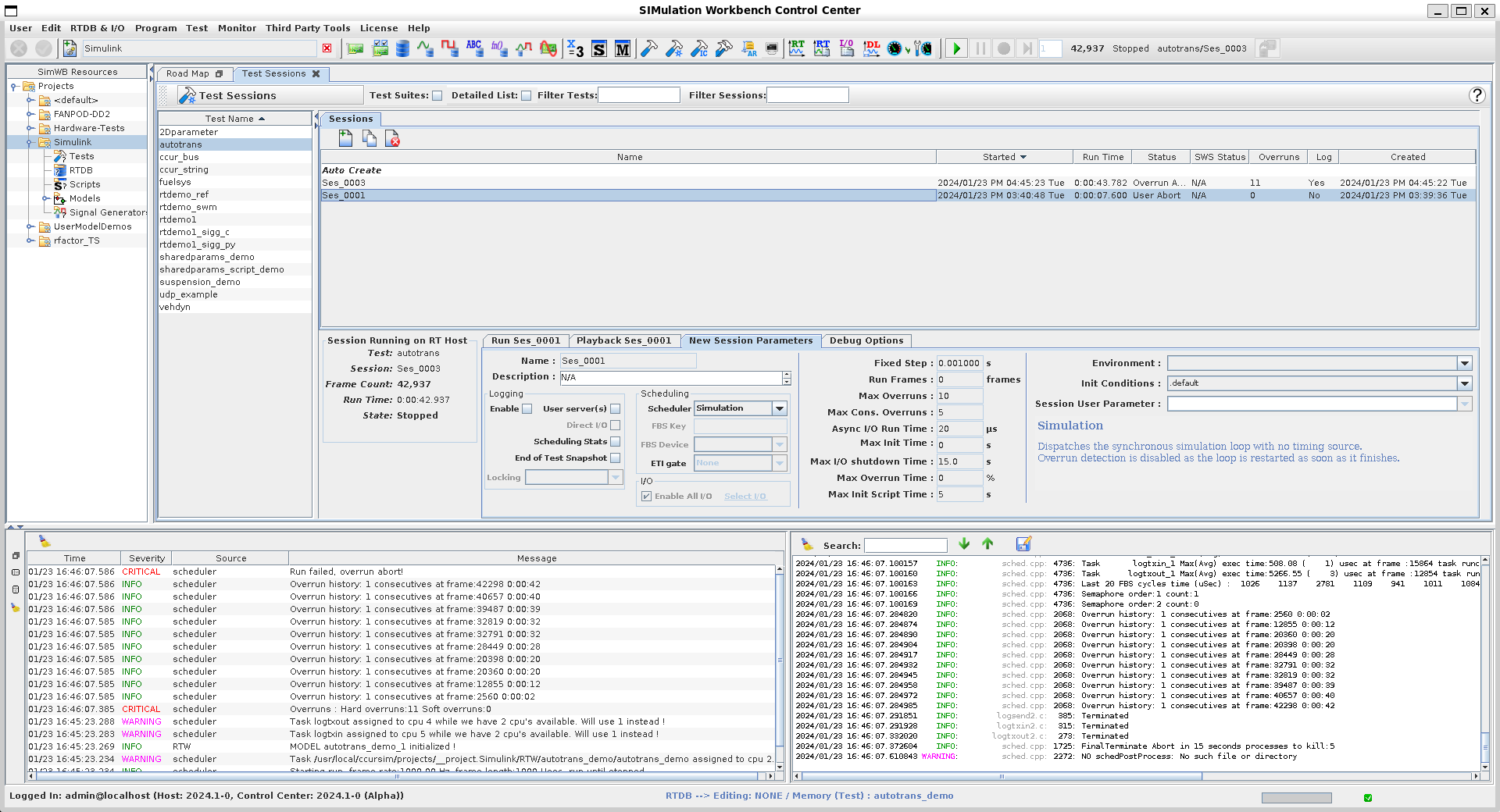
|
| Then click on "RTViewer" menu item and it may look like the figure. | 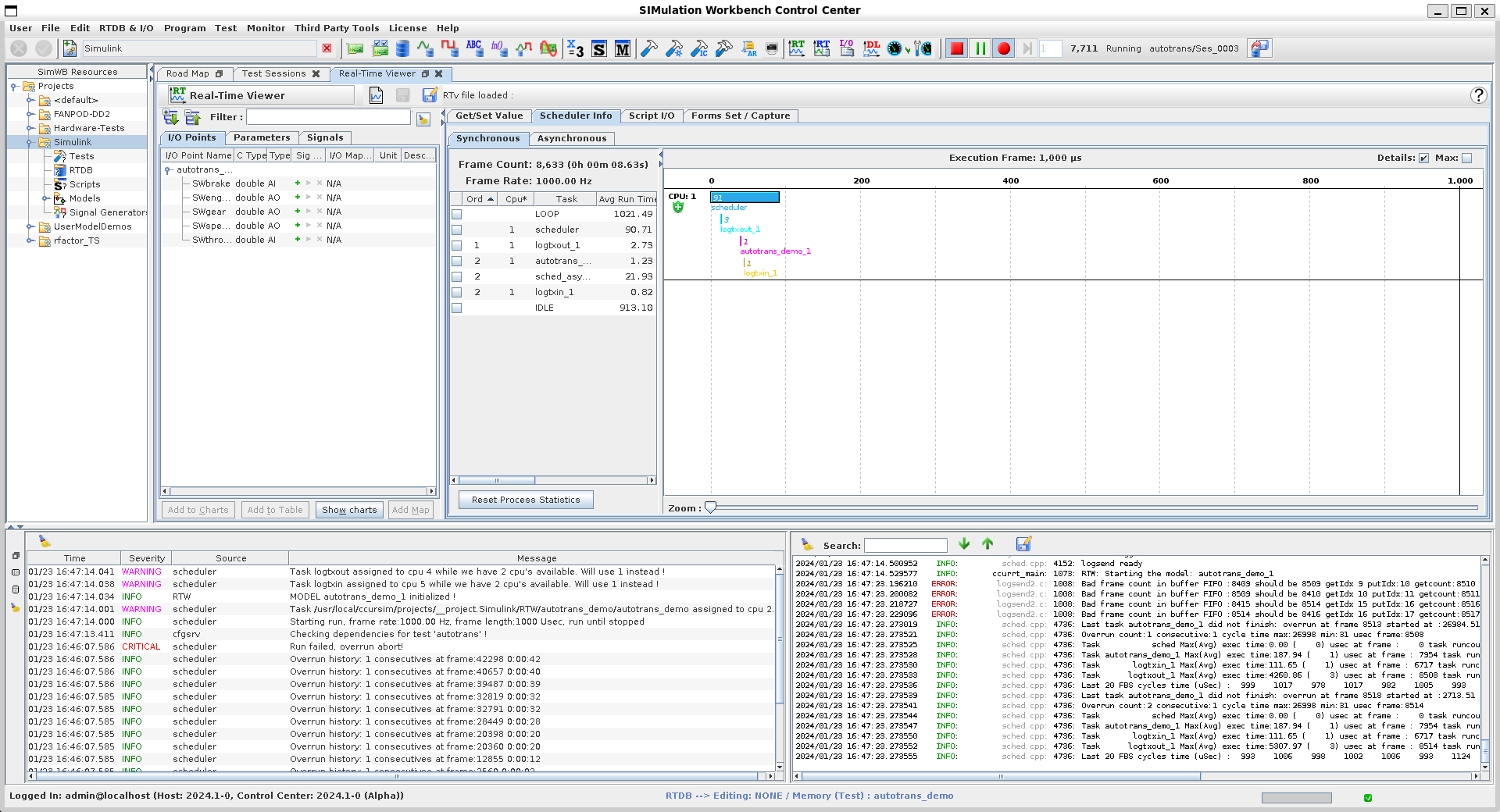
|
| Now, feel free to add signals to the chart and observe. You can also use HMIs. | 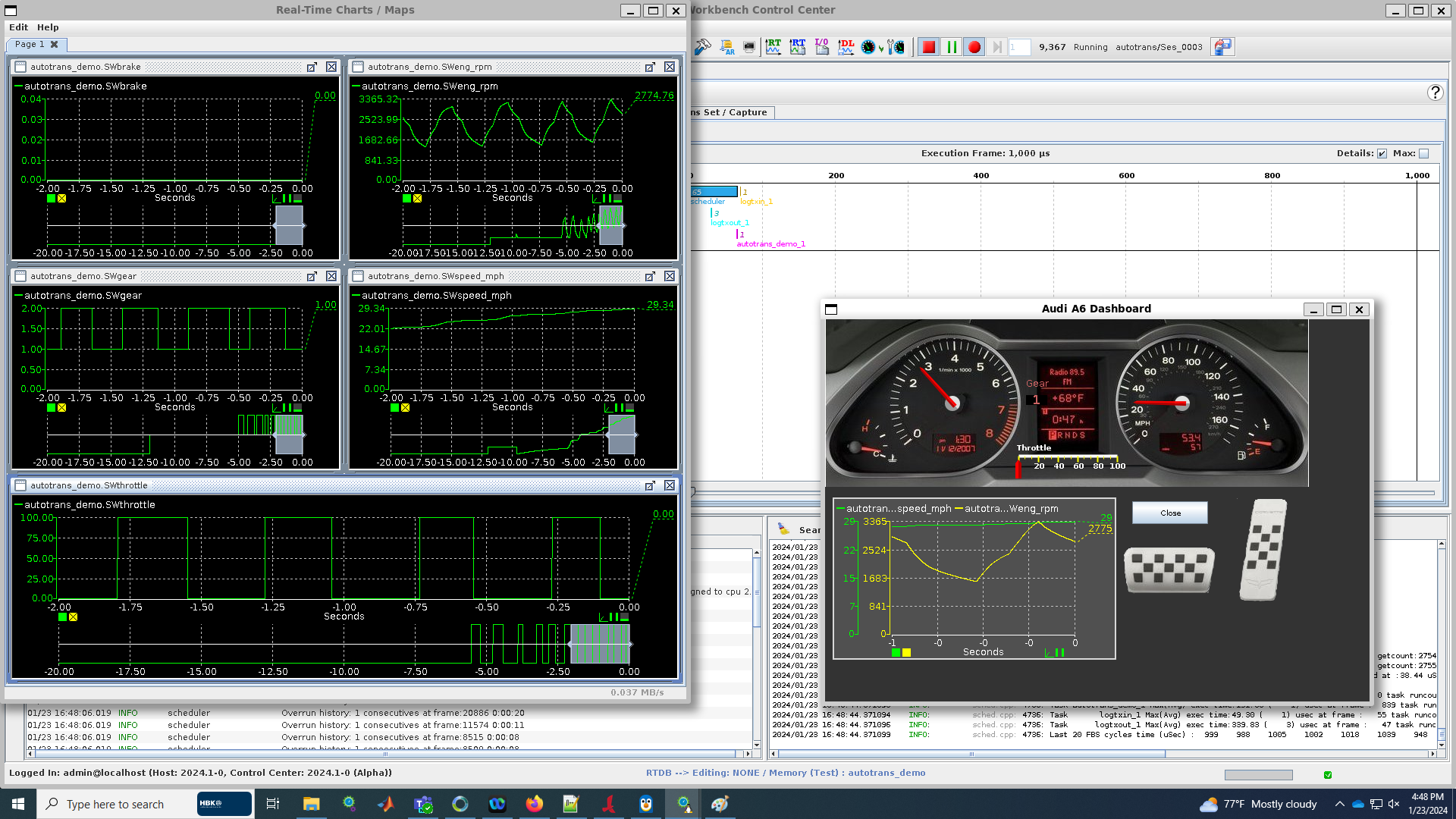
|

|
Installing SimWB under WSL | IO Devices Supported under SimWB |

|