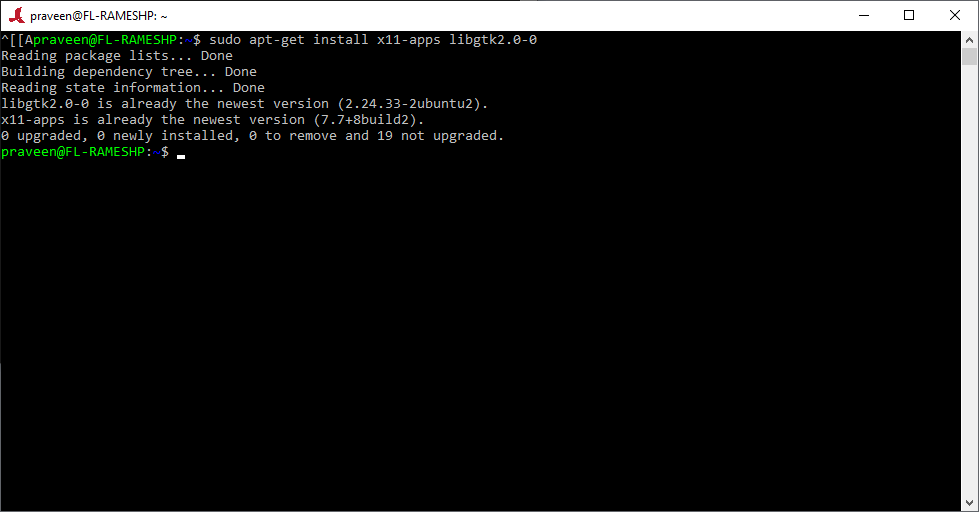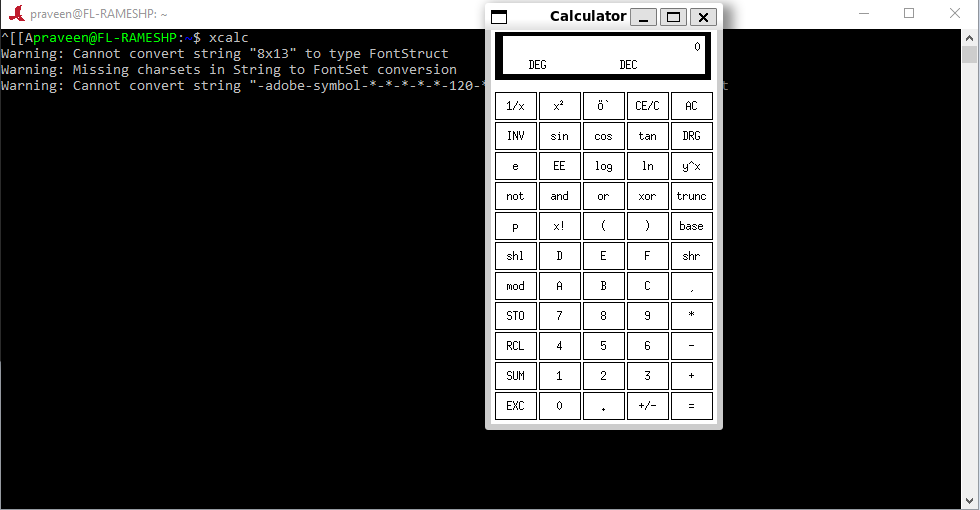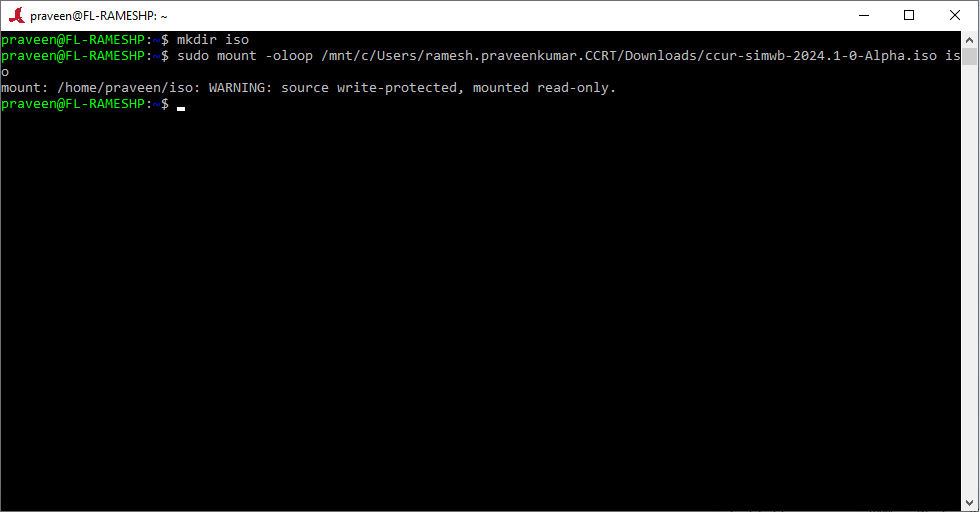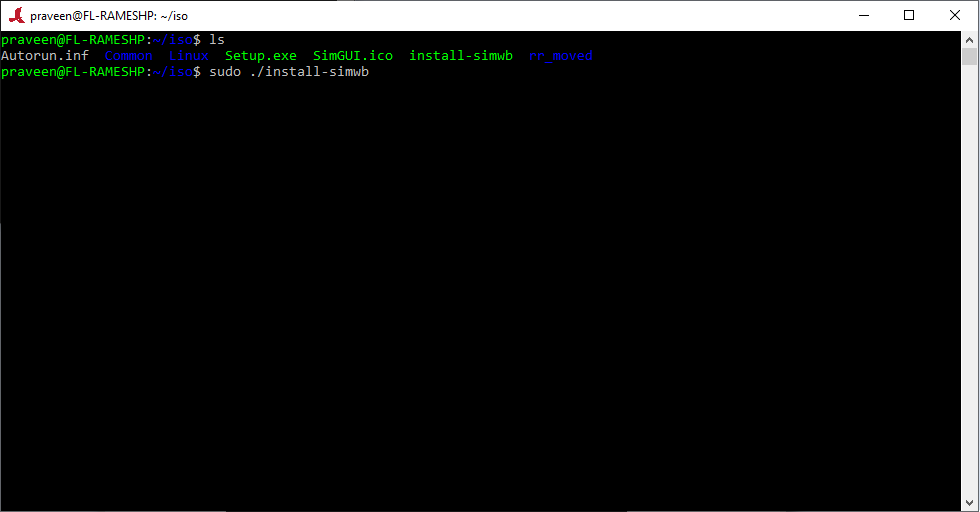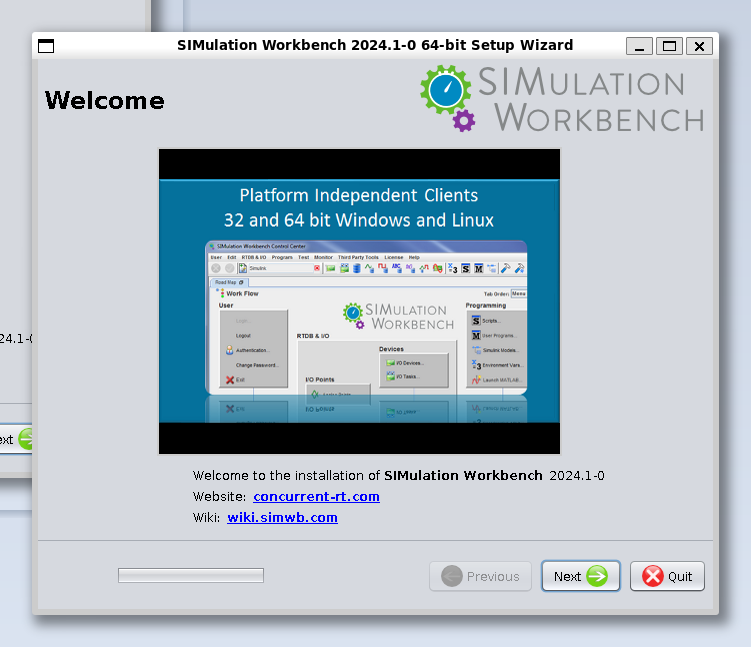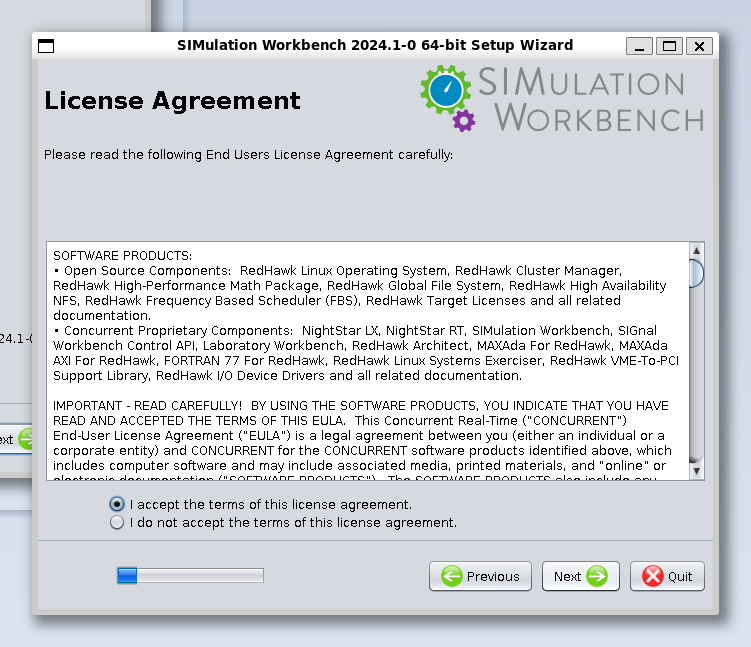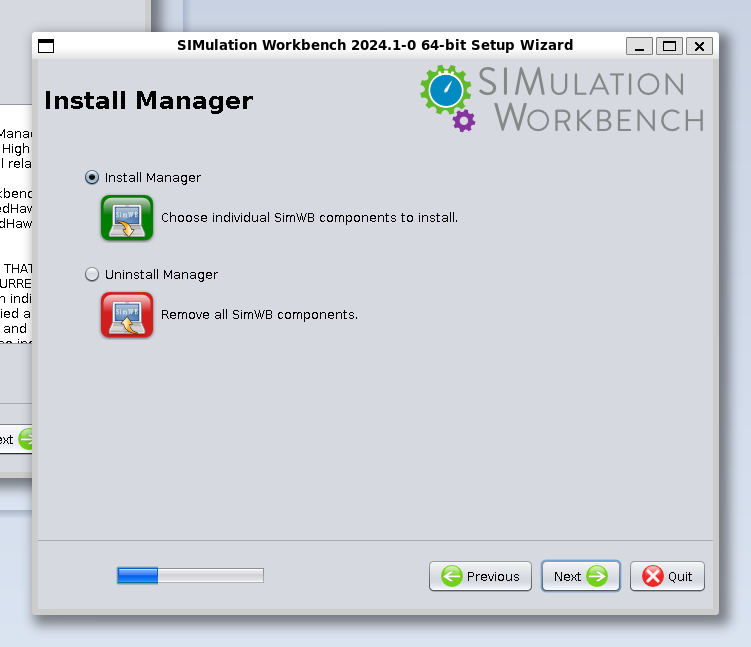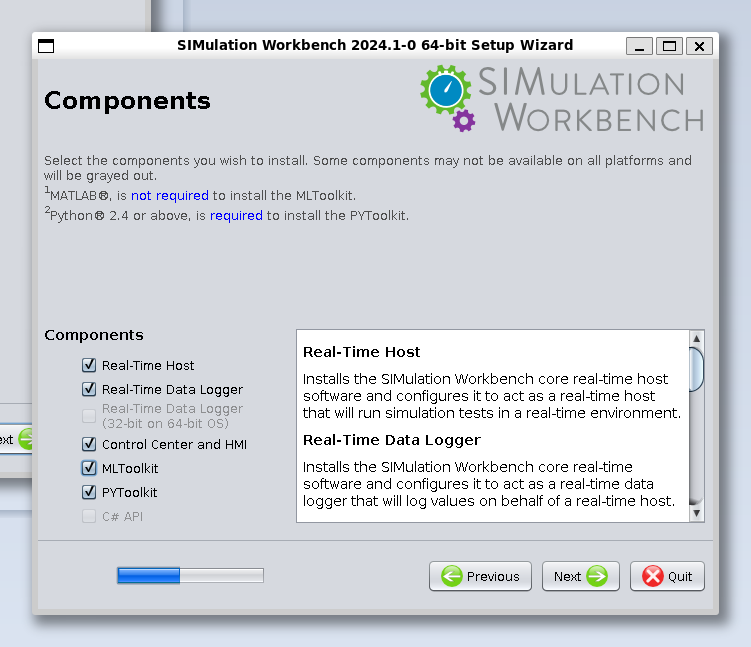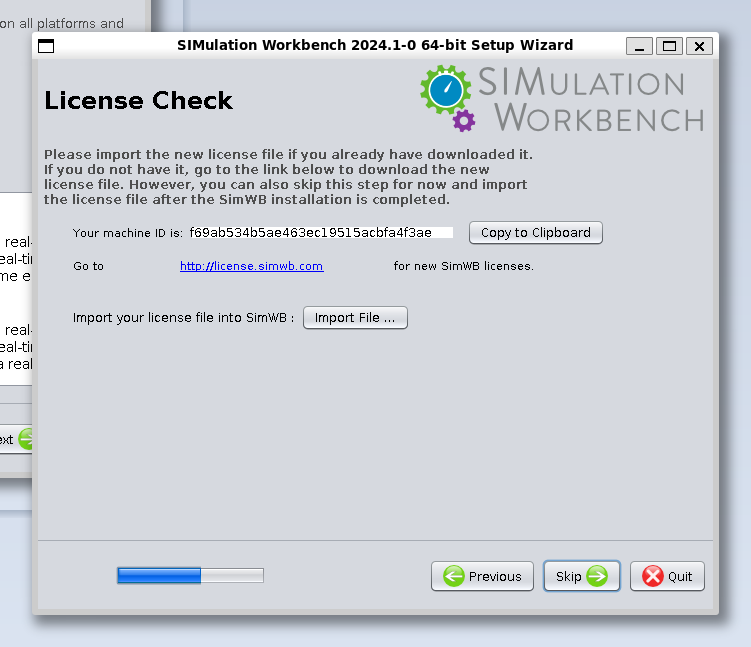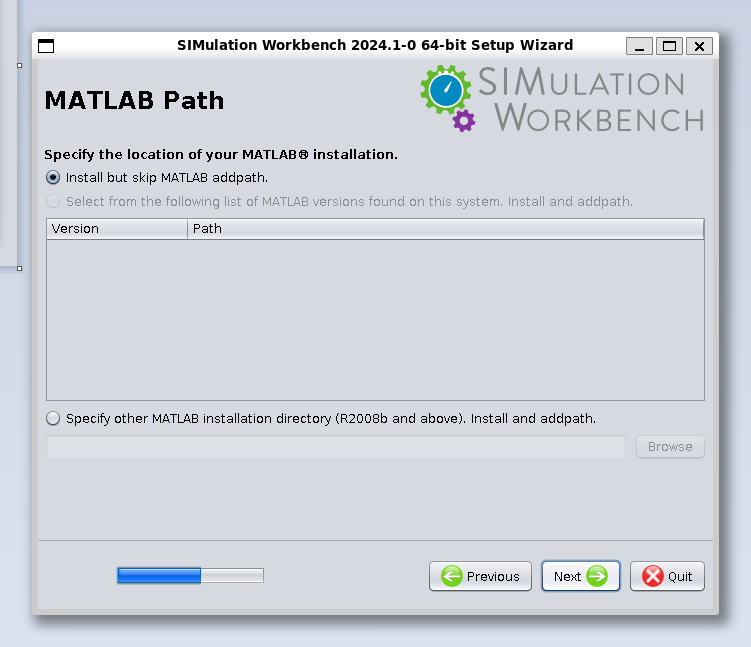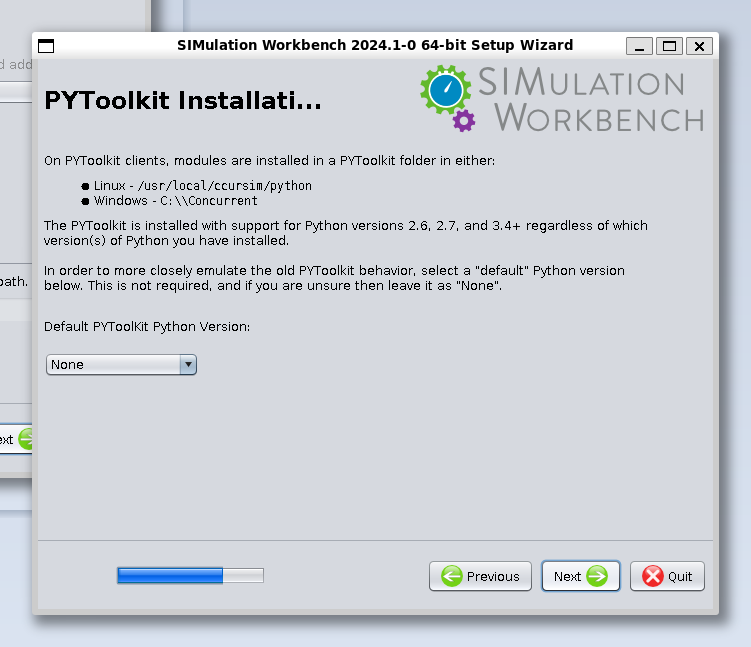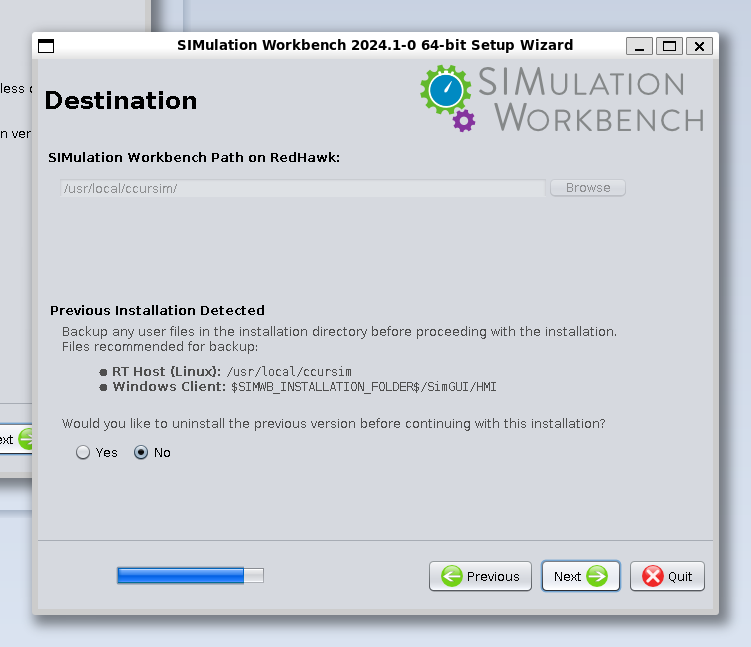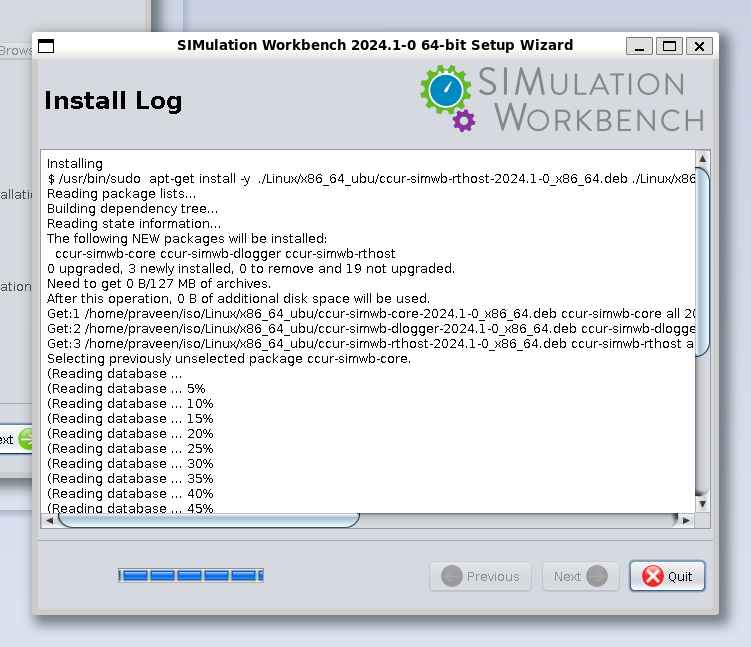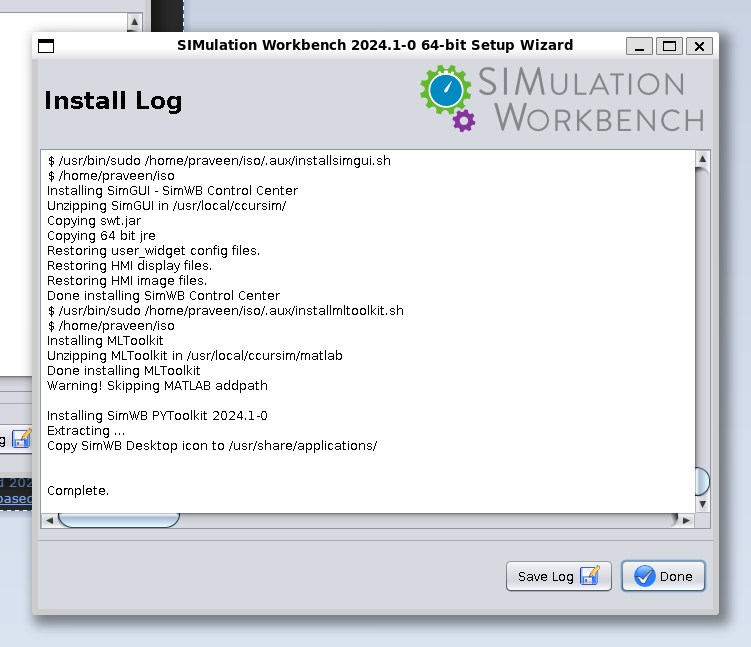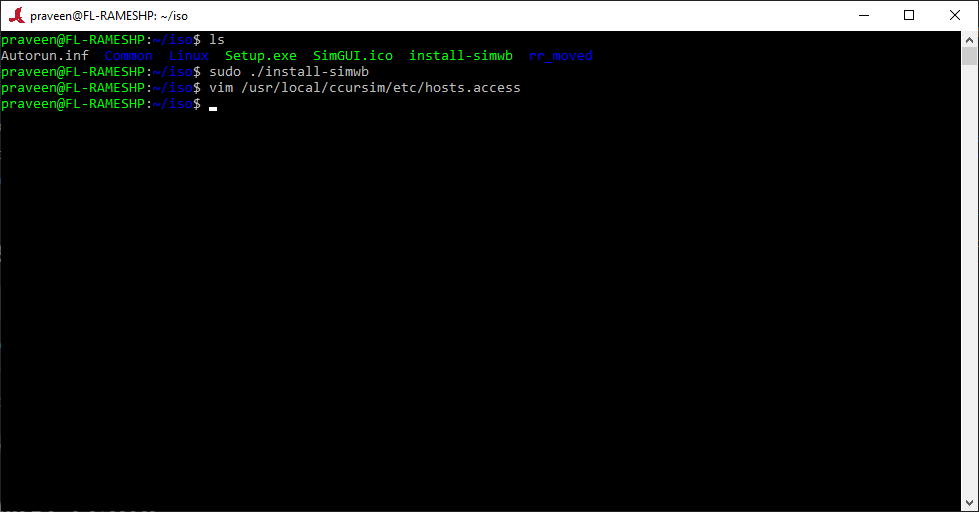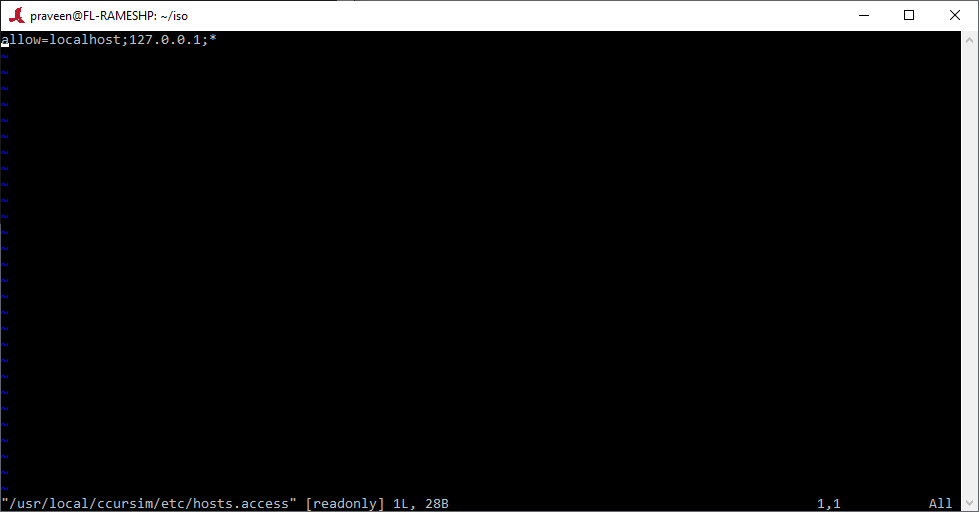To prepare for the SimWB installation, update the WSL2 installation by running the command "wsl.exe --update" followed by "wsl.exe --shutdown" for the update to take effect. Then launch the RedHawk NRT kernel by clicking on the icon in the Windows Start menu.
| Download the SimWB ISO from license.simwb.com onto the Windows host system. Let's assume this is located in /Users/ramesh.praveenkumar.CCRT/Downloads/ccur-simwb-2025.2-0.iso. Now create a folder "iso" to mount this ISO in wsl and mount the ISO using commands: mkdir iso
sudo mount -oloop /mnt/c/Users/ramesh.praveenkumar.CCRT/Downloads/ccur-simwb-2024.1-0-Alpha.iso iso
|
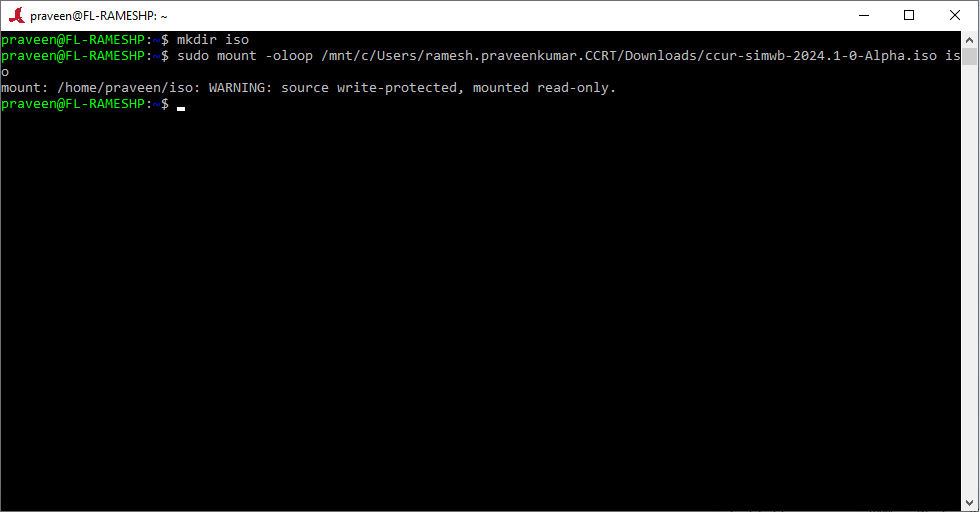
|
| Install SimWB by invoking the command sudo ./install-simwb
|
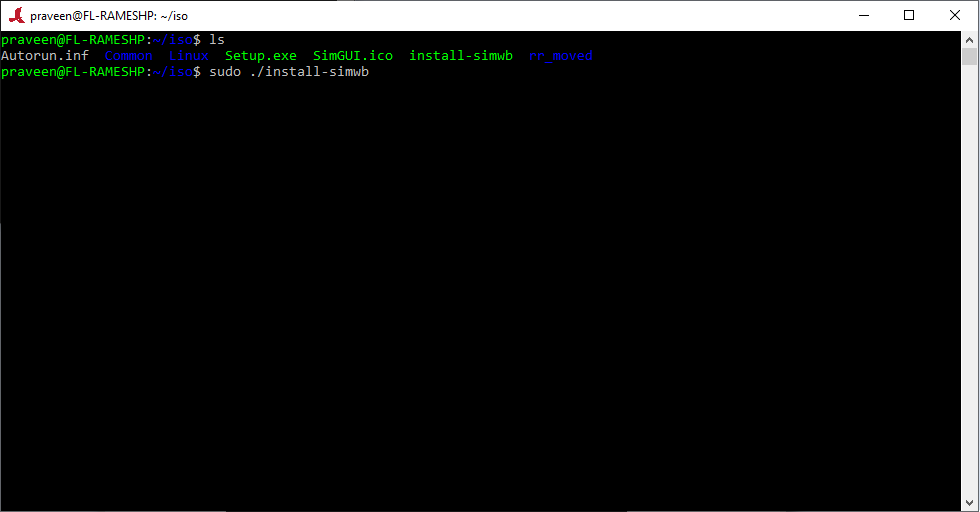
|
| This should start the installer as shown. Click next.
|
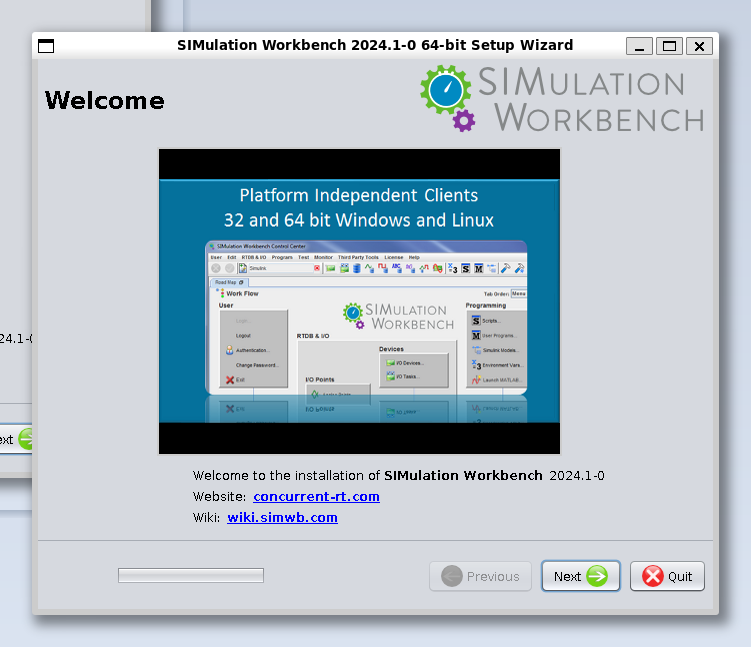
|
| This should show the license agreement. Accept the license and click next.
|
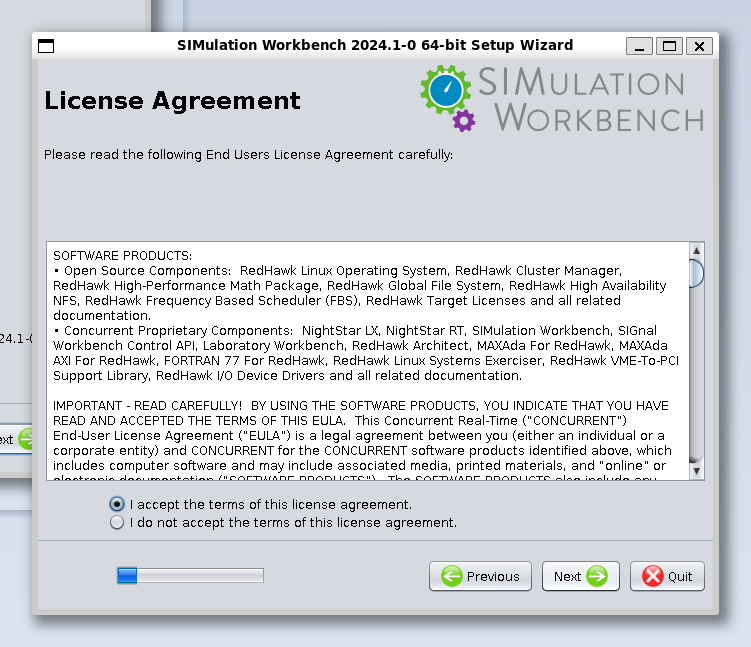
|
| This should show the install manager. Select "Install Manager" and click next.
|
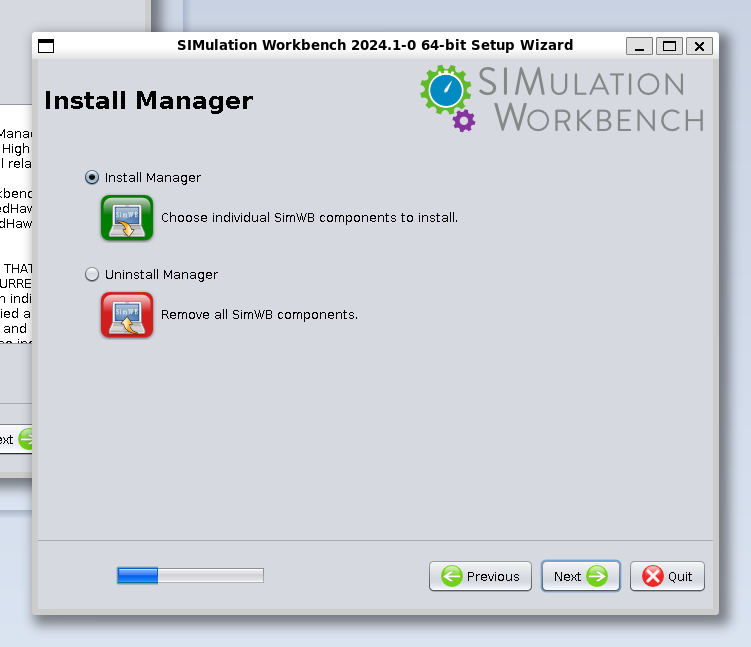
|
| This should show the components selection panel. Select required components and click next.
|
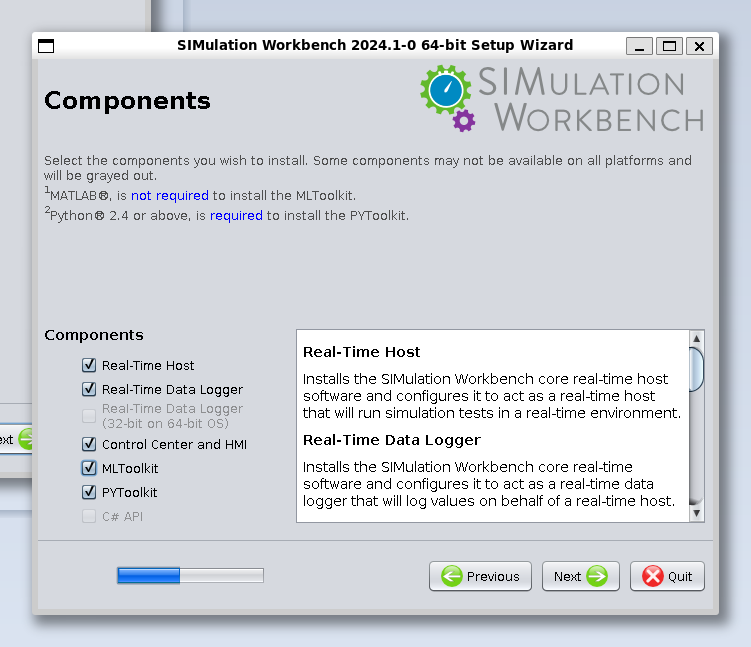
|
| This step of importing the license file is not required since SimWB under WSL uses a floating license
installed on a network accessible Windows system.
|
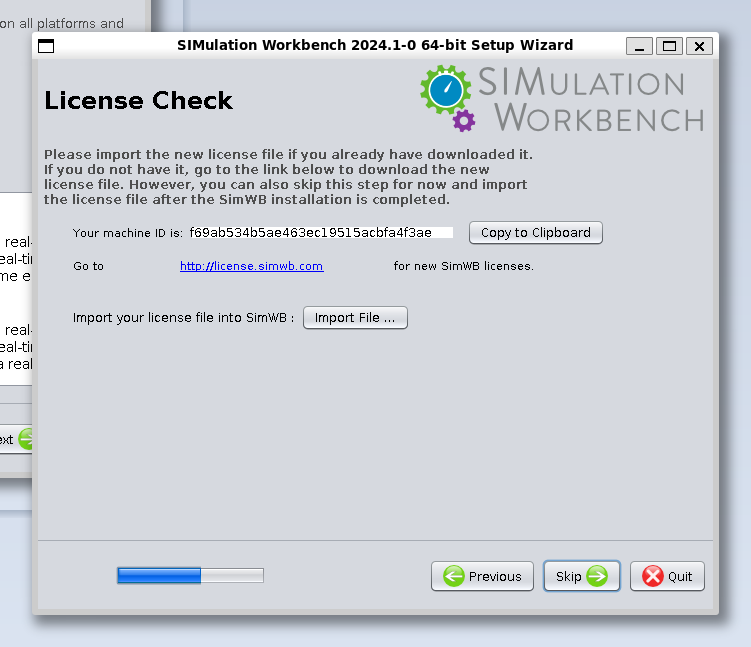
|
| This should show the MATLAB Path configuration panel. Skip this and click next.
|
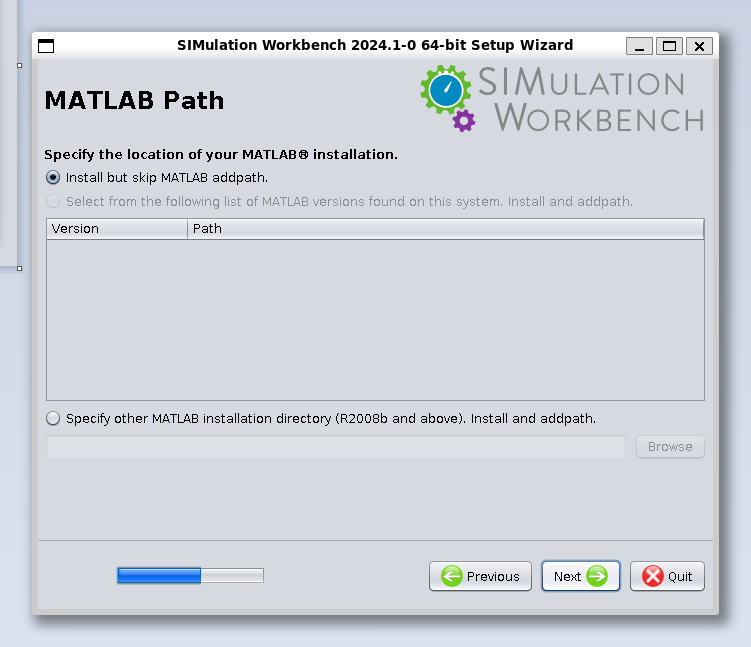
|
| This should show the PYToolkit Installation panel. Skip and click next.
|
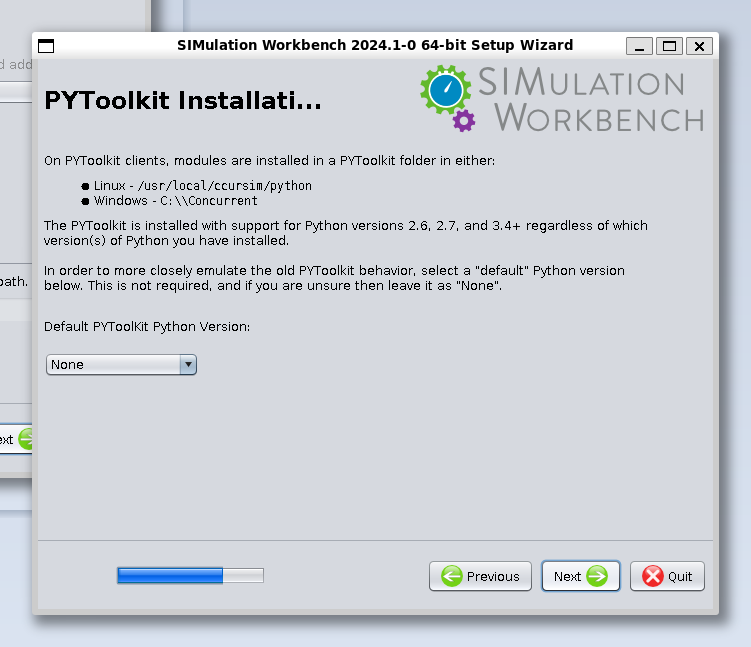
|
| This should show the "Destination" panel. Skip and click next.
|
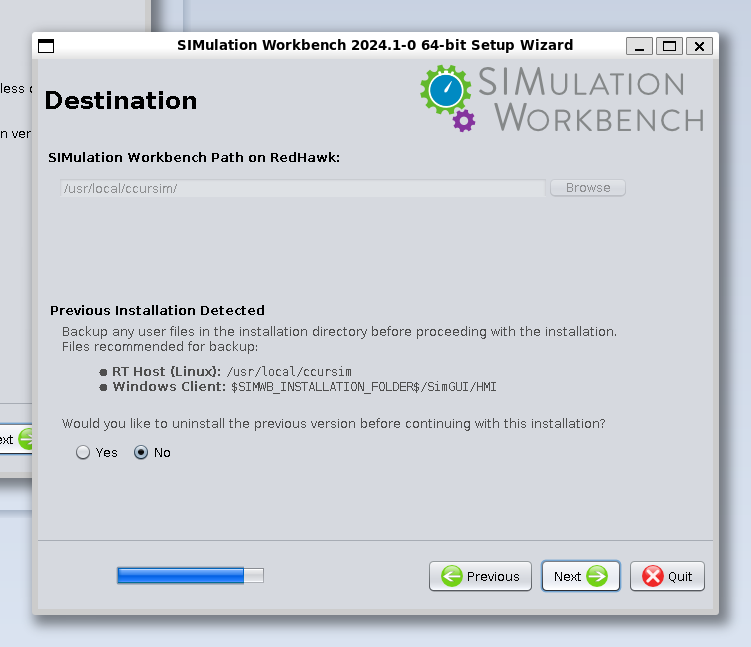
|
| This should start the install process and show the log.
|
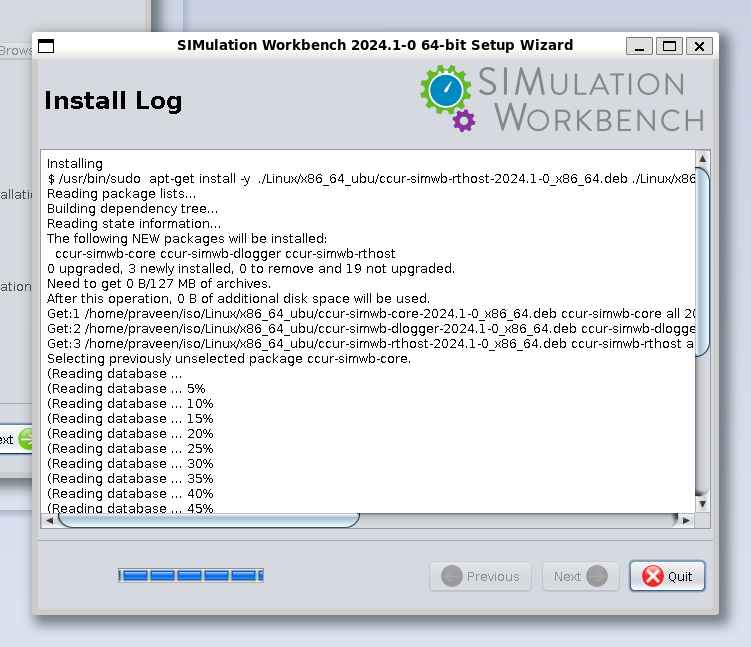
|
| After the installation completes, press "Done" to finish.
|
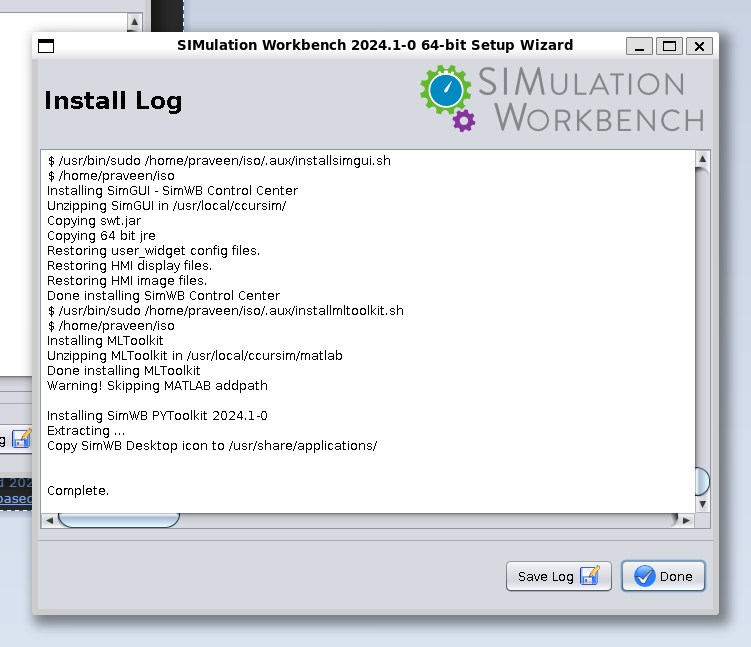
|
After installation, it makes sense to run the SimWB Control Center from host rather than inside WSL since it might improve the perfromance somewhat.