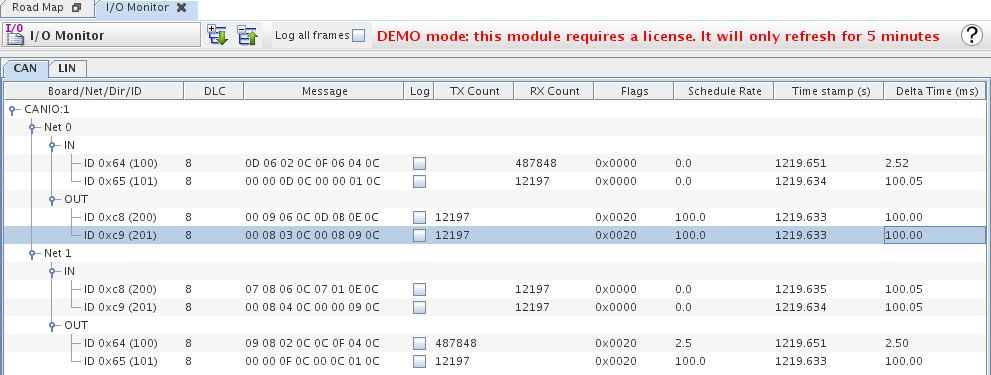
Monitor and modify, in real-time, CAN/LIN data frames that have RTDB variables mapped to them for a test running on the real-time host.
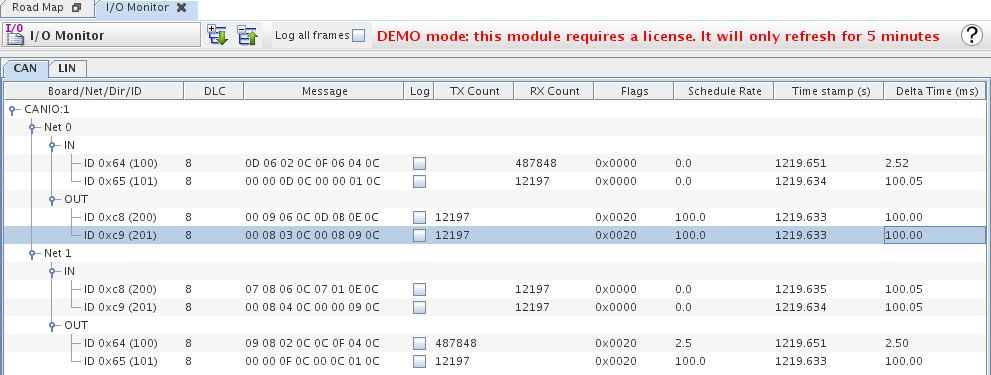
The I/O Monitor has two tabs, one for monitoring CAN frames and another for LIN frames. In a given tab, each line in the table represents a CAN/LIN frame. To modify the frame data, double-click the frame line of interest. A dialog containing the relevant RTDB variable appears, which allows you to change the RTDB variable value, and thus modify the frame data in real-time.
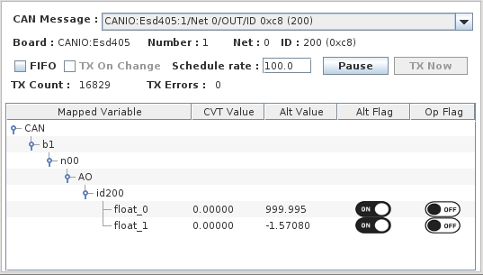
For more information about this dialog, see CAN Message viewer.
Shows the board/net/direction/id information of the frame.
Data length code, whic is the number of bytes of data.
Frame data
Check box indicating whether you want to log data for the frame. For more information about logging, see Logging Monitor Data.
Running count of number of frames transmitted.
Running count of number of frames received.
Frame meta-flags.
Message transmission rate, expressed in milliseconds..
Frame time-stamp, in terms of test execution time, expressed in seconds.
Time between current frame and previous frame, expressed in milliseconds.
Log the frame data chronologically. You can view either all the frames or individually select the frames of interest. You can also save the logged data to a file on the local machine.

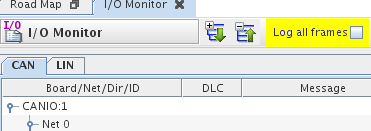

Click ![]() to start logging frame data. Press
to start logging frame data. Press  to pause logging in the Log Table window.
to pause logging in the Log Table window.


Save the frame data log to a file. Click  to start saving the data to a specified file. Click
to start saving the data to a specified file. Click  to stop saving data to the specified file. If you have enabled the option to save the log data to a file, the data will be saved to the file even when logging in the Log Table is paused.
to stop saving data to the specified file. If you have enabled the option to save the log data to a file, the data will be saved to the file even when logging in the Log Table is paused.
The I/O Monitor requires an IO_MONITOR license. If you do not have this license, then you can only use the I/O Monitor for five minutes per Control Center session. That is, without an IO_MONITOR license, the I/O Monitor will cease to show data after five minutes of use and you have to restart the Control Center to resume the I/O Monitor.
To open the I/O Monitor, use any of the following methods:
 I/O Monitor.
I/O Monitor. .
.