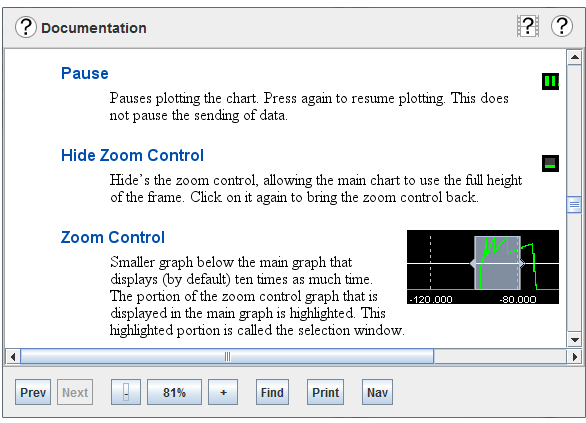
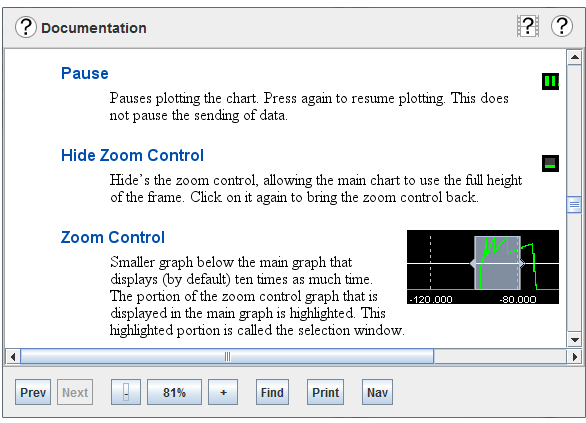
The browser pane displays sections (AKA topics) of the manuals. The documentation can contain cross references that are blue in color and underlined, like the links in a web browser, that may be clicked on to go to other sections of the manual.
One topic window is the main topic window. This is the window that opens by default when a help button is clicked on or a topic is double clicked on.

Browses to the previous topic visited.

Browses to the next topic in the topic history when the current topic was reached by using the Prev button.

Incrementally decreases the size of text and images in the browser.

Resets the zoom level to it’s default (100%) value. Displays the current zoom level.

Incrementally increases the size of text and images in the browser.

Searches the text of the current topic for a string.

Prints the current topic to a printer. While this function is convenient, printing from the PDF versions of the documents will result in better quality paper documentation.

Opens and brings to front the navigator window.

|
Navigator Window | Demonstration Videos |

|