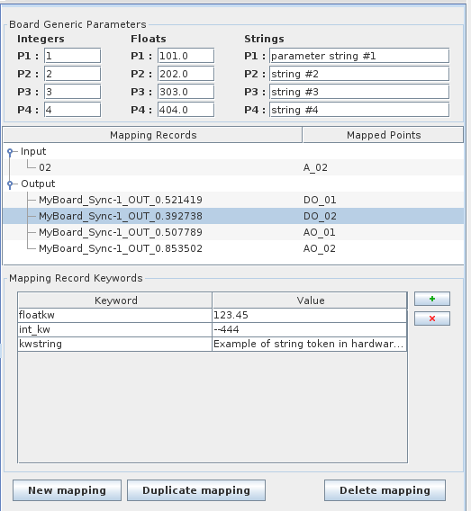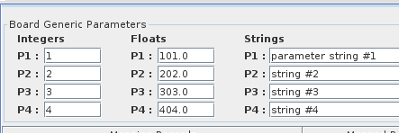Mapping Record Format
The user defined mapping records defined through the GUI are formatted similarly to hardware records associated with native SimWB I/O boards.
I.e they are defined as a list of comma separated keyword=value fields. The record prefix is common for all SimWB mapping records and does not need to be specified in the list of keywords. The common prefix is :
mappingrecord=UNIQUE_KEY,boardid=MYBOARDID,boardnum=x,type=[IN|OUT]
The keywords can be any user defined string but should consist of alphanumeric characters (except space) only. No special characters like =,;/, etc.
The value can be any character strings. Be aware that no validation is provided by the GUI as to the expected data type of the value
associated to the keyword.
I.e. if your I/O task expect an integer value for the keyword called 'param1' in the mapping record and you defined the value as 'ABCDEF in the
GUI, the I/O task must be able to handle to erroneous value.
Mapping Definition
Before mapping a RTDB item to the user I/O board, you must create a mapping record.
A SimWB mapping is uniquely associated with a I/O direction. Either input or output.
Create a new mapping record by clicking on the 'New mapping' Button. The record will be create with a default keyword. You can
edit the keyword and value by clicking on them in the table and editing in place. Add or remove keywords to/from the mapping using the
 /
/  buttons to the right of the keyword table.
buttons to the right of the keyword table.
For your convenience, after creating a mapping record, you can duplicate it by using the 'Duplicate mapping' button.
Delete a mapping record by clicking on the Delete mapping' button.
After create a mapping record, you can associate it to a RTDB item by selecting the record and clicking on the item checkbox in the item list in the right panel.