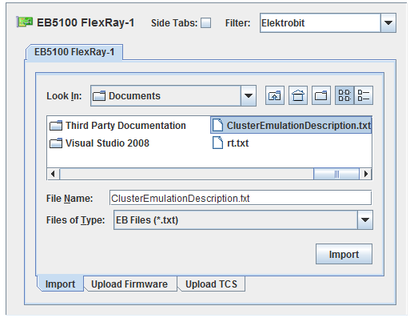
The EB5100 FlexRay is different from most other boards in that it must be configured using the EB tresos tool suite (which runs under Windows) to generate the executable code and signal definitions. These files are then imported into the Control Center and merged into an existing database or used to generate a new database.
The left side of the I/O Mappings form contains the file chooser dialogs for selecting files to import or to upload to the EB5100. The right side contains dialogs for selecting which signals to import into the database.
CS-EB-5100.
WCS-EB-5100.
ICS-SWB-1221 with ICS-SWB-500
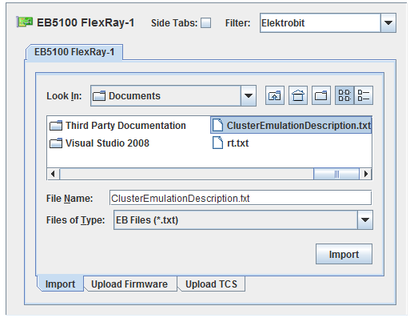

Imports the selected file, filling in the right side of the I/O mappings form with all the signals defined, where they can be merged into an RTDB or used to create a new one.
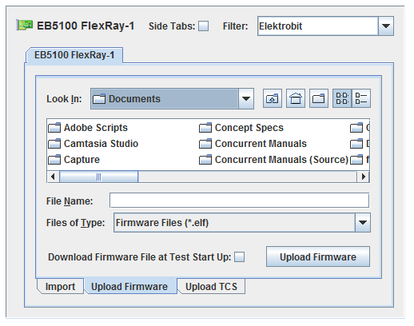
Downloads firmware file to the board when a test begins running.
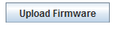
Uploads firmware file to the RTDB.


Uploads the TCS files to the RTDB.
After importing the signals, they need to be added as I/O points in a real-time database. On this side of the I/O Mappings form, select which signals to import and whether to enable logging for them.
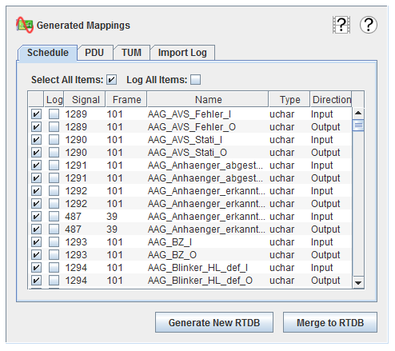
Selects all items in the table. Selection is done by checking the checkbox in the leftmost column.
Marks all items for being logged when added to the RTDB. Individual items are marked for logging by checking the checkbox in the second column from the left.
Marks an item as selected. This is the unlabeled, leftmost column.
Marks an item as logged when added tot he RTDB.
Part of what identifies the item on the EB5100.
Part of what identifies the item on the EB5100.
Name of the item. This will also be the point name in the RTDB.
C language type of the item.
I/O direction of the item.
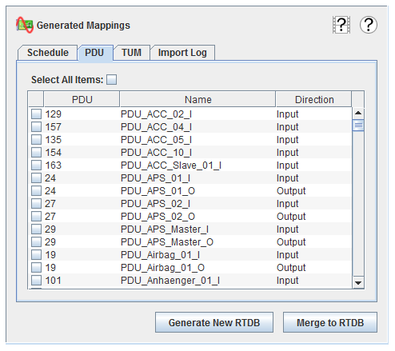
Selects all items in the table. Selection is done by checking the checkbox in the leftmost column.
Marks an item as selected. This is the unlabeled, leftmost column.
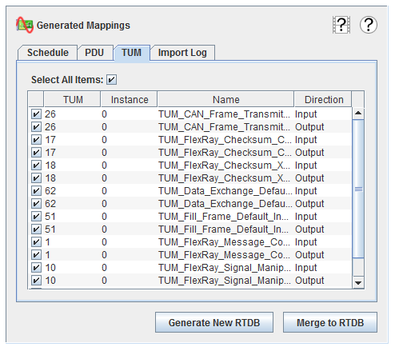
Selects all items in the table. Selection is done by checking the checkbox in the leftmost column.
Marks an item as selected. This is the unlabeled, leftmost column.
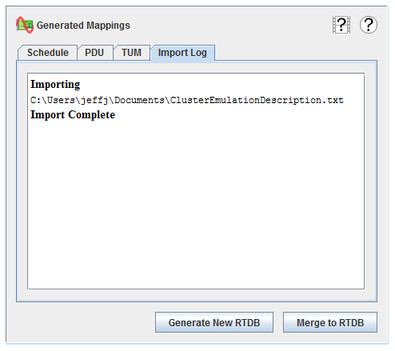
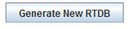
Generate a new real-time database with the selected signals.
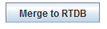
Merge the selected signals into the current real-time database.
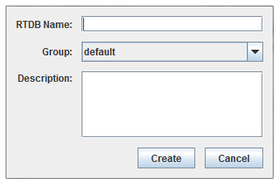 RTDB Name
RTDB NameName of the new RTDB
Resource group the new RTDB will belong to.
Description of the new RTDB.
Cancels creating a new RTDB.
Creates a new RTDB with the settings made above.