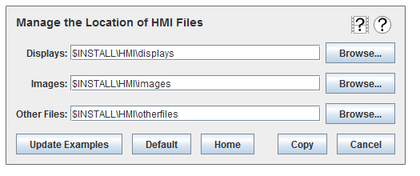
Several sample displays and associated files are installed with the Control Center. When a display is opened for viewing or editing, or an edited display is saved, the installed location for the .swbd files is where the file chooser initially opens. If the user is not root on Linux or Administrator on Windows, he cannot save to that location. The HMI File Manager allows him to create a copy of the installed files in a place he can save to. On a machine shared by multiple users, this also keeps multiple users from interfering with each others projects.
The file manager is accessed through the Tests menu and opens a modal dialog.
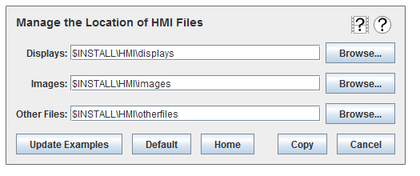

Opens up this manual to the documentation of this dialog.
The files associated with displays are located in three separate directories. The .swbd files are in the Displays directory, image files are in the Images directory, and any other files (such as .html files) are in the Other Files directory.
The above screen shot shows the default values for these locations. $INSTALL is a pseudo-variable that refers to where the HMI directory is installed, and the three directories described above are located in that directory.
To select a new location for these files, either a new path may be typed into the text fields, or a file chooser may be used to select a new path by clicking on the Browse... buttons. If a path is typed in, the pseudo-variable $HOME may be used for referring to the user’s home directory.
The above screen shot shows backward virgules because it was taken on a Windows box. On Linux, the user will see and use regular virgules.
Opens a file chooser for selecting a new directory for containing the associated files.

Closes the dialog without making changes.

Copies the files from their current location to the new locations specified (if the new location is different). If the destination location already exists, files may be overwritten with files from the source location.

Sets the new Displays, Images, and Other Files locations to $HOME/HMI/displays, $HOME/HMI/images, and $HOME/HMI/otherfiles (with the appropriate virgules) and copies them from the previous location to this new location. If the destination location already exists, files may be overwritten with files from the source location.

Reverts the locations for Displays, Images, and Other Files to their installed locations. No files are coped or deleted.
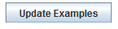
Copies files from the installed locations to the currently configured locations. This is useful after an update to a new version to make sure the user’s local copy of the examples is up to date. Any changes the user made will be lost.
It is recommended that user files be stored in subdirectories to avoid potential collisions with future example displays.

|
HMI Builder Overview | Widget List |

|