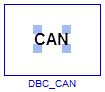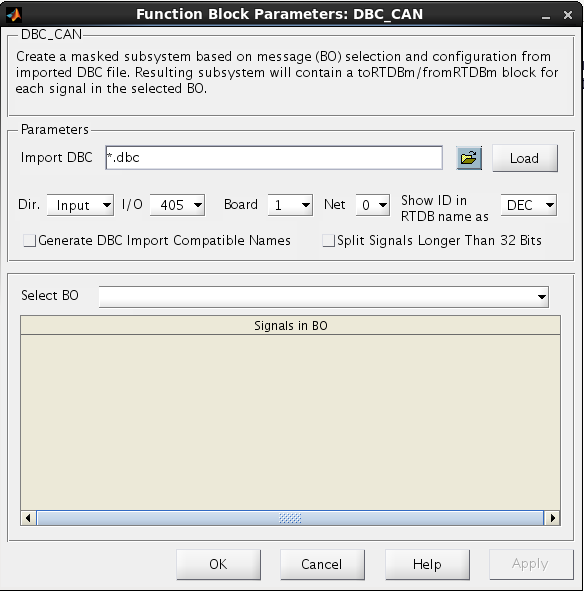DBC_CAN Block
Customize CAN block based on imported DBC file.
Library
SIMulation Workbench Toolkit Custom Block Library
simwbCustomBlocklib
Description
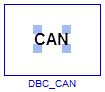
The DBC_CAN block is a template block which can be customized by importing a DBC file and
setting the appropriate configuration in the block setup GUI. The DBC_CAN block is a subsystem
which is automatically configured with RTDB blocks based on the user selection. Upon successful configuration,
the DBC_CAN block is renamed and the new name uses the format: cid(canid)_b(board number)_n(net
number)_(number).
This block name format can make it easier to identify the block. The number in the block name is
used to ensure that no two blocks at the same level have the same name.
Since this block is a non-virtual subsystem, you can look under the mask and view the subsystem.
Dialog Box
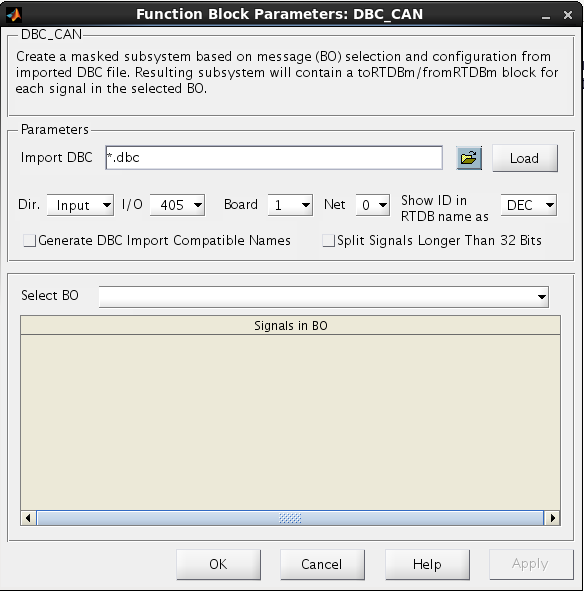
Import DBC
Browse for a valid DBC file and Load it into the GUI.
Dir
Set the direction of the block. Direction options are Input/Output.
I/O
Set the CAN I/O device type. Device options are 405/IXXAT. The 405 option covers all ESD 40* boards.
Board No.
Set the board number of the physical board present on the real-time host. This block supports up to 4 boards.
Net No.
Set the NET number on which to send the message. This block supports up to 4 NETs.
Show ID in RTDB name as
Set the format used to include the CAN ID in the relevant signal RTDB variable name(s).
- DEC - Specifies the CAN ID as a decimal number.
- HEX - Specifies the CAN ID as a hexadecimal number.
Generate DBC Import Compatible Names
Check this box to generate compatible names generated by the DBC Import tool in the SimWB Control Center.
This setting will override the Hierarchical RTDB variable names in the MLToolkit Preferences Dialog.
Split Signals Longer than 32 Bits
Check this box to split any signals longer 32-bits into 8-bit long sub-signals.
Each sub-signal will have the same name as the signal, suffixed with the sub-signal number. Signals must meet the
following
criteria to be split:
- The Number of bits is greater than 32.
- The Number of bits modulo 8 is 0.
- Gain for signal is 1.
- Offset for signal is 0.
Select BO
When a valid DBC is loaded, the list of BOs is automatically updated. Select the BO from the list for which you want
to create the block.
Signals in BO
This is a table of the list of signals present in the BO. This table is for reference and is not editable.
Related Links